The new Citations tool in Google Docs adds in-text citations and a bibliography to your document.
- Open your document in Google Docs.
- Click on the Tool menu.
- Select Citations.
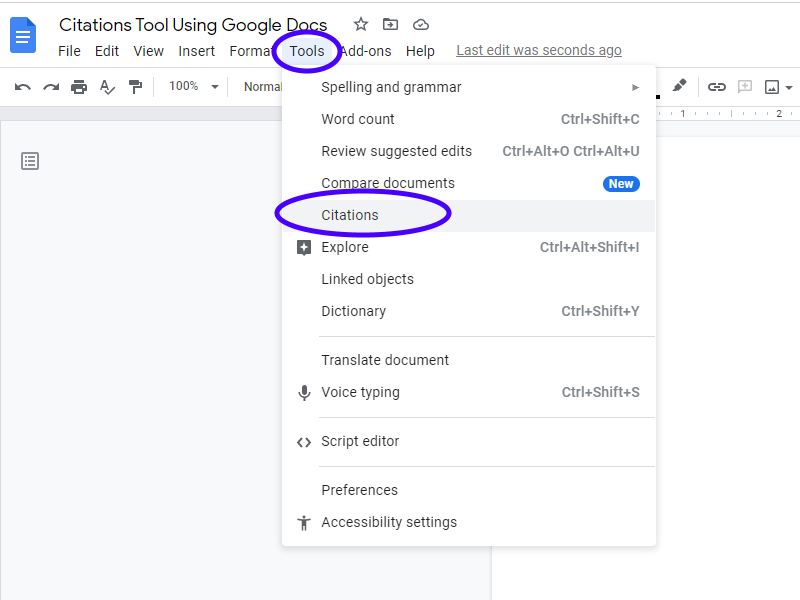
- In the Citations sidebar, select your citation format: MLA (8th ed.), APA (7th ed.), or Chicago Author-Date (17th ed.)
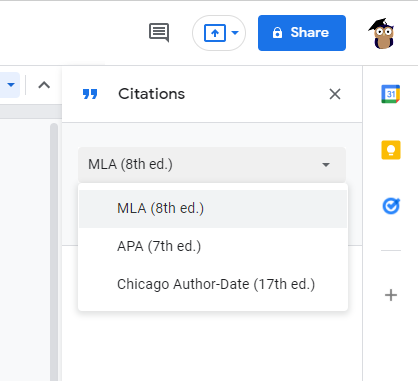
- Click + Add Citation Source.
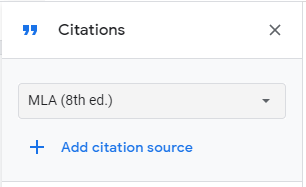
- Select Citation Source Type: Book, Book Section, Website, Journal Article, Newspaper Article, Film, TV Series, TV Episode, or Miscellaneous.
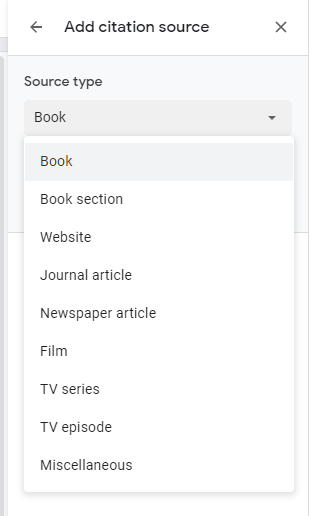
- Type the information needed for the source type you selected. Recommended fields will be marked with a blue star. * The example I used was Website. Use the checkbox to change from Author to a Corporation/organization for the Contributors.
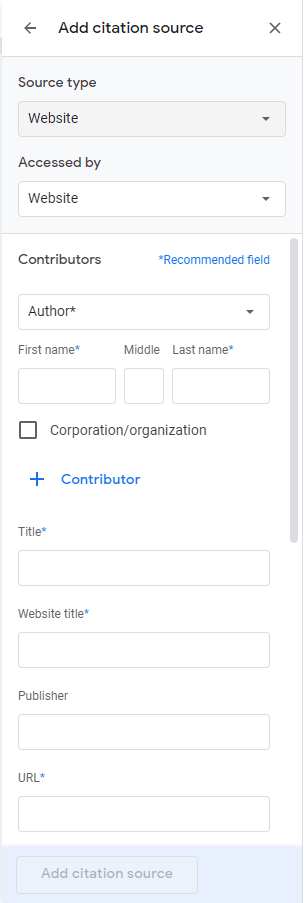
Insert Saved to Citations Into Your Document
- Click on Add Citation Source when finished with your citation.
- Click on the Cite button to insert your saved sources into your document.
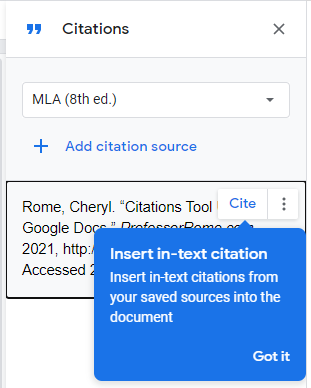
Edit or Delete Your Citation
To modify or delete your source, click on the More Options button and select from Edit or Delete.
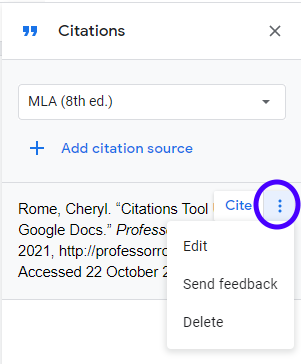
Insert to Works Cited
Once you have added all your sources to your document, you can create a Works Cite page.
- In the body of your document, insert a new blank page. (Keyboard shortcut: CTRL + Enter)
- Click on the Insert to Works Cited button.
- Make any necessary formats. (optional)
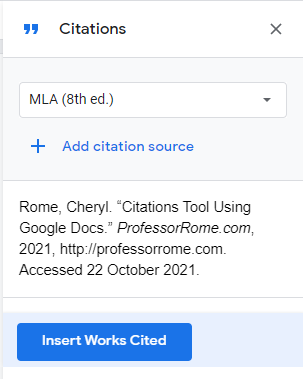
Works Cited Page Example
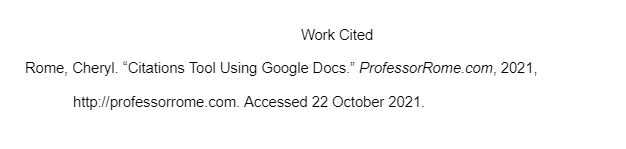
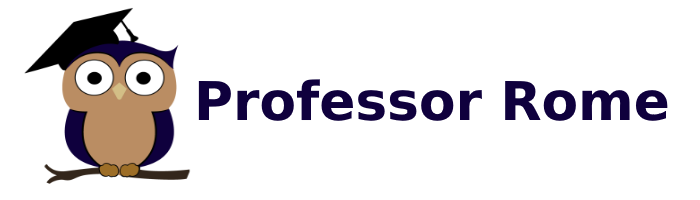
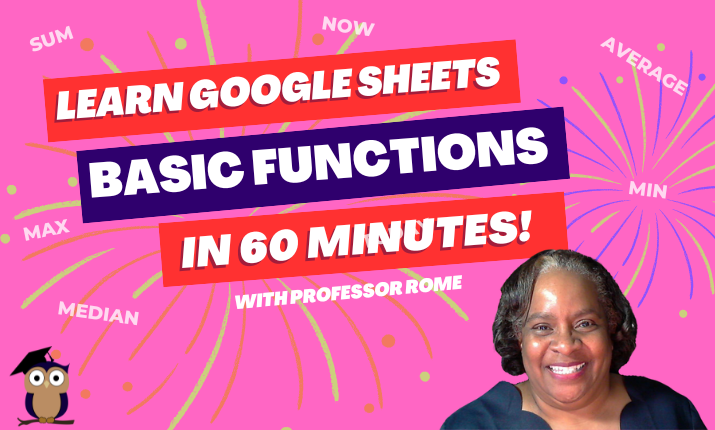
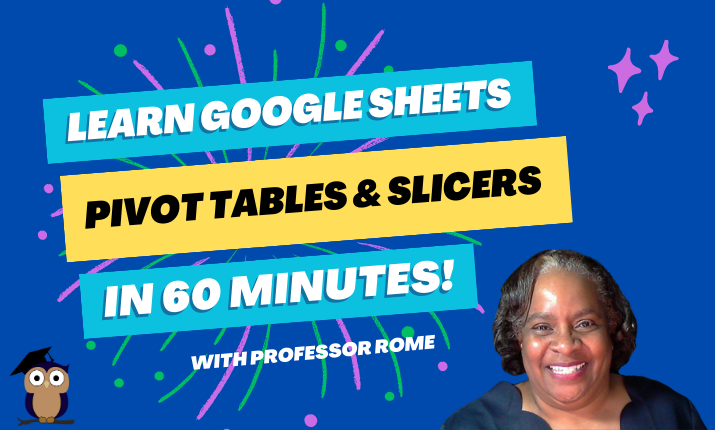
0 Comments