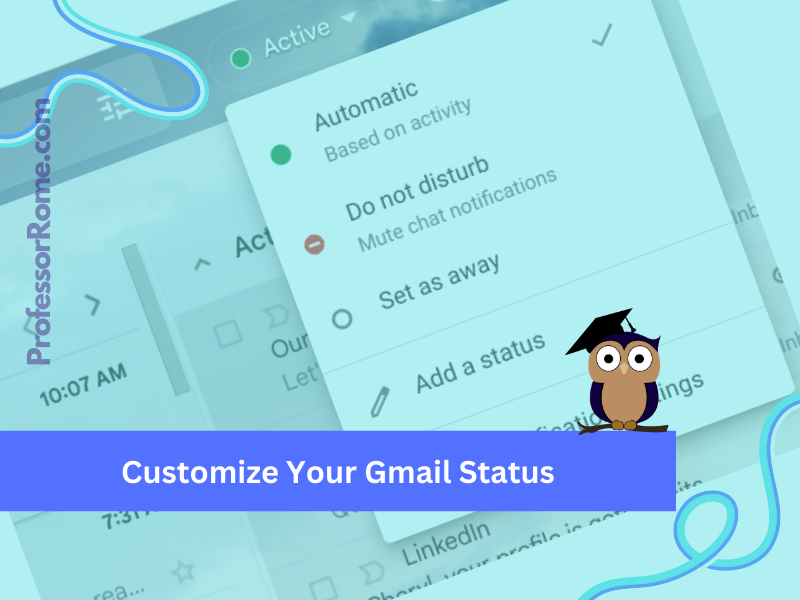
Google Workspace for Business, Education, and Enterprise plans has a customizable status indicator for Gmail and Google Chat. When you open Gmail or Google Chat, the status indicator is automatically set to Active because it is based on your current activity.
You can easily customize your Gmail or Google Chat status based on your work schedule/availability. Note: This feature is unavailable on individual Gmail or Google Chat accounts. Let’s try it!
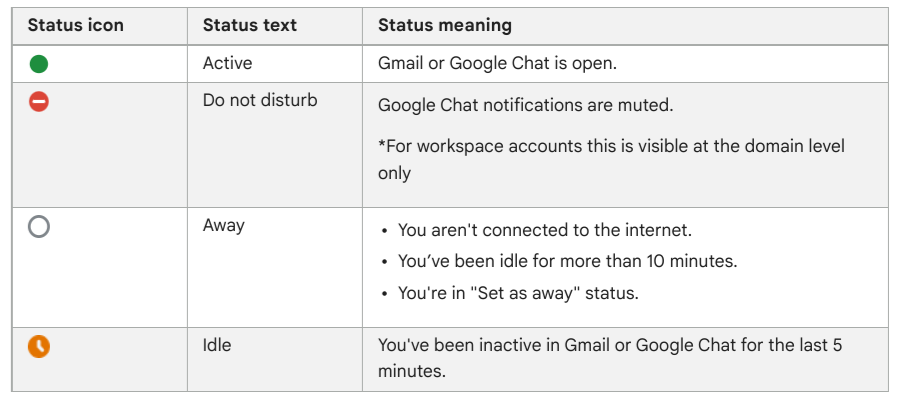
Step-by-Step Instructions:
- Log into your Gmail account or Google Chat.
- Tap/Click the Active button located near the top right of the screen. You will see the following options: Automatic, Do Not Disturb, Set as Away, or Add a Status. Keep the activity icon set to Automatic.
- Tap/Click Add a Status.
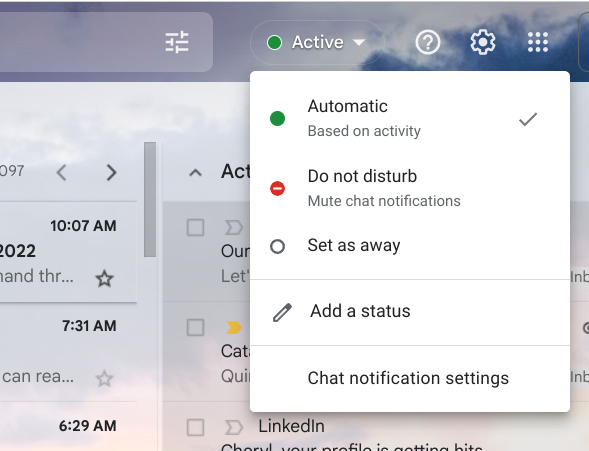
- Select from Be Right Back, Commuting, Out Sick, Vacationing, or Write Your Own. Each one of the statuses listed has a pre-determined length of time.
- Let’s write our own status.
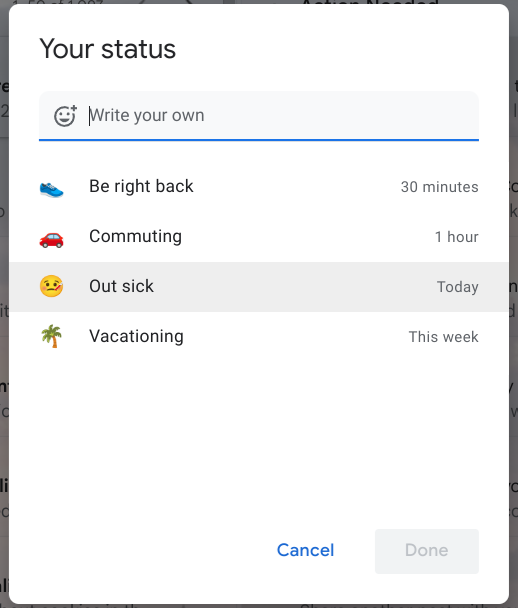
- Tap/Click in the Write Your Own textbox.
- Type your desired status. For this example, I used AFK – Away From Keyboard
- Tap/Click on the pre-selected emoji and select an emoji that compliments your status.
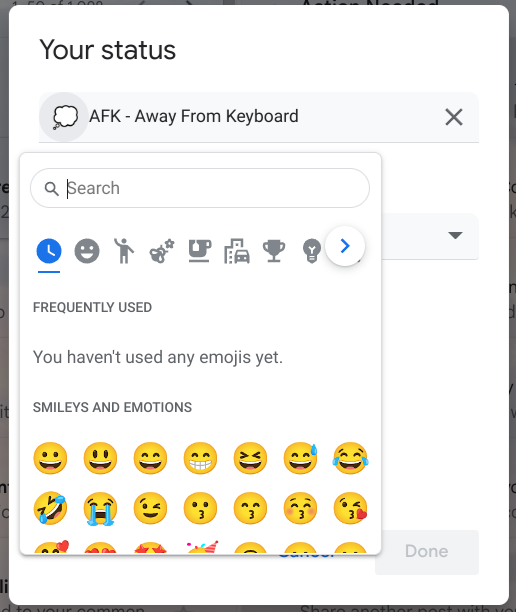
- Select the desired length of time for the status you created. You can select from 30 minutes, 1 hour, 4 hours, Today, This Week, or Custom. The Custom option allows you to select your desired length of time.
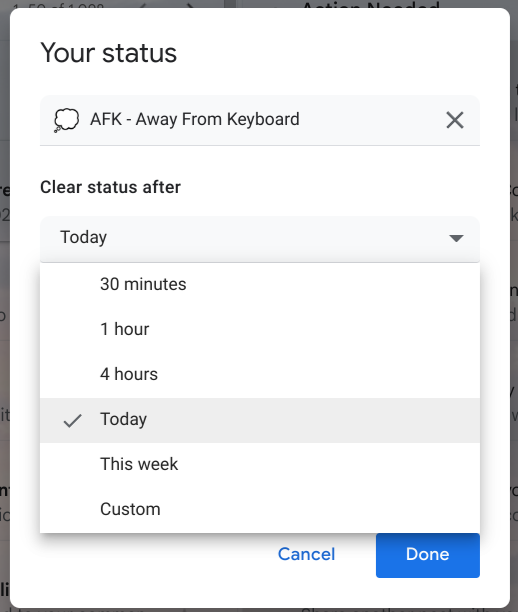
When you select the Clear Status After – Custom option, the Pick Date & Time window will pop up for you to select a specific date and time. After you make your selection, click on Set.
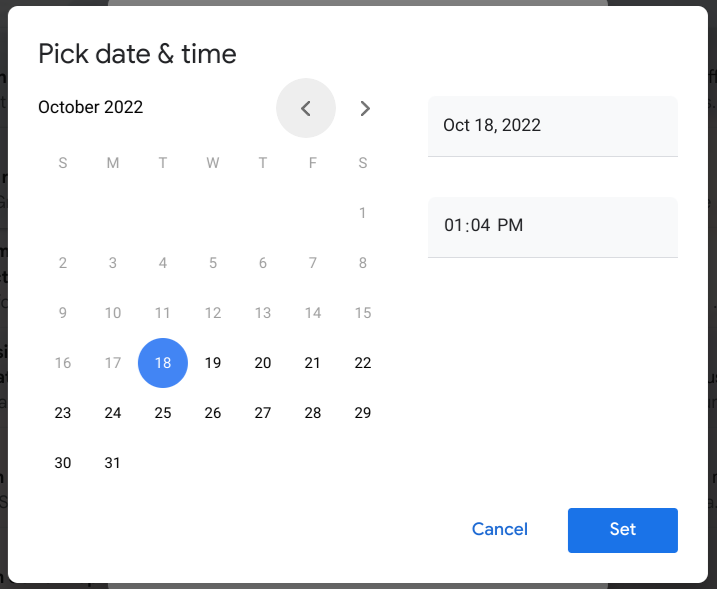
- Tap/Click Done
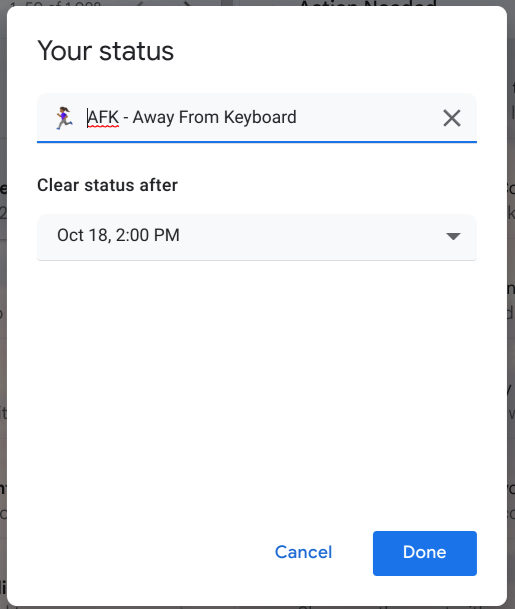
Here is the finished product:
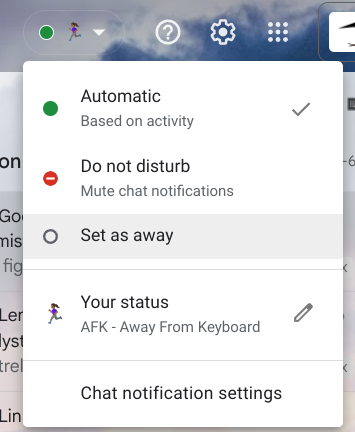
When you become available, the status indicator icon will return to Green and your status will be Active.
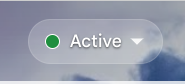
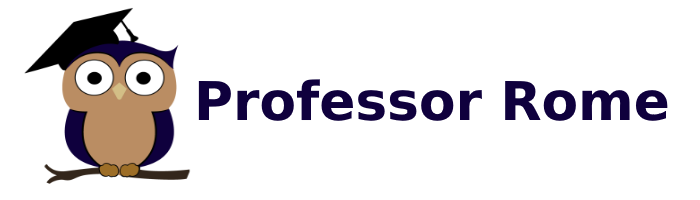
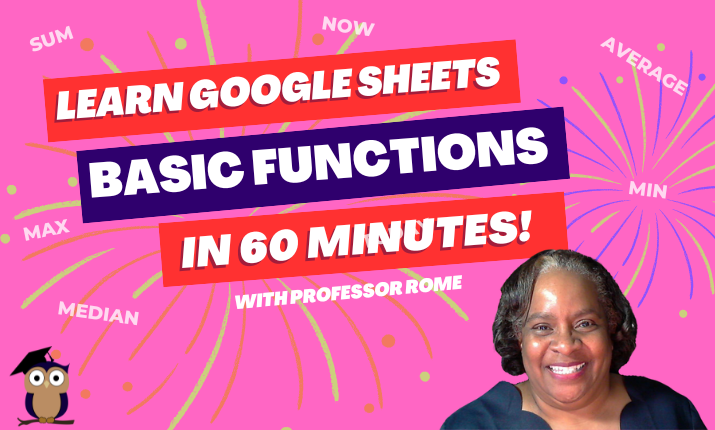
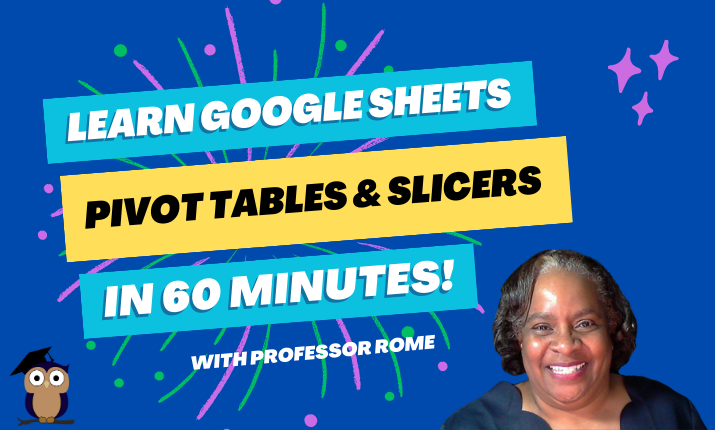
0 Comments