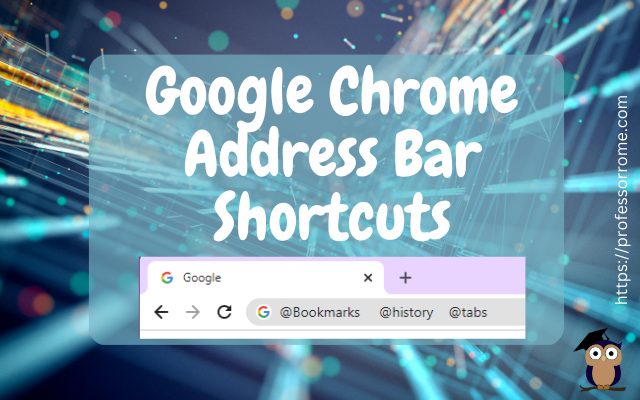
There is no need to click on multiple locations to access your Google Chrome bookmarks, browsing history, or tabs. Here are 3 quick Google Chrome address bar shortcuts:
- @bookmarks
- @history
- @tabs
Let’s give it a try!
@Bookmarks
- Open the Google Chrome web browser.
- Type @bookmarks in the address bar, press the space bar, and begin typing the name of the bookmark you are looking for.
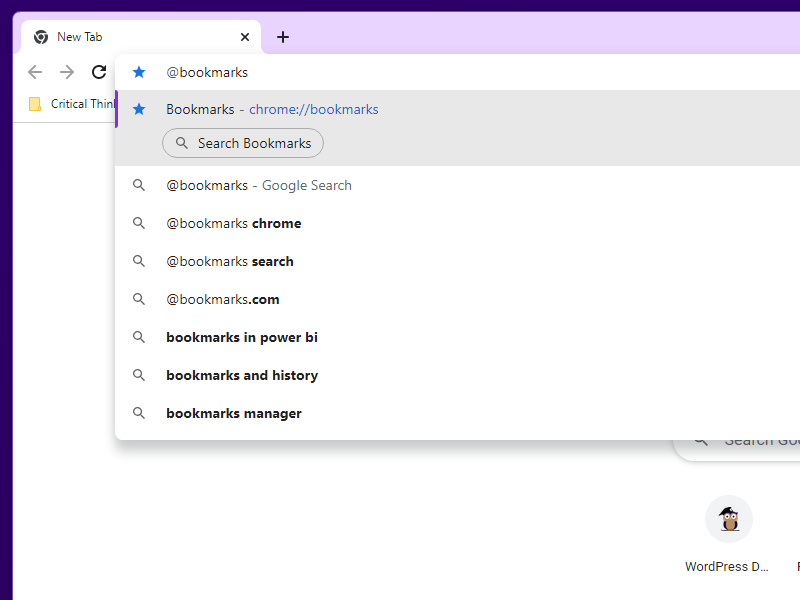
@History
Now let’s try accessing our browsing history.
- Type @history in the address bar, press the space bar, and begin typing the title of the web page you are looking for.
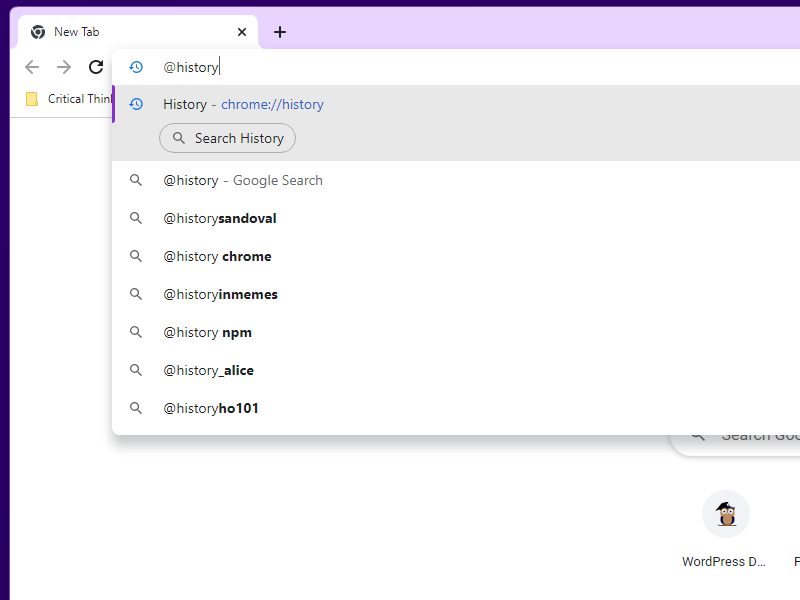
@Tabs
Now let’s find a Tab that we have open. This shortcut if perfect for anyone who has several tabs open!
- Type @tabs in the address bar, press the space bar, and begin typing the name of a tab you have opened.
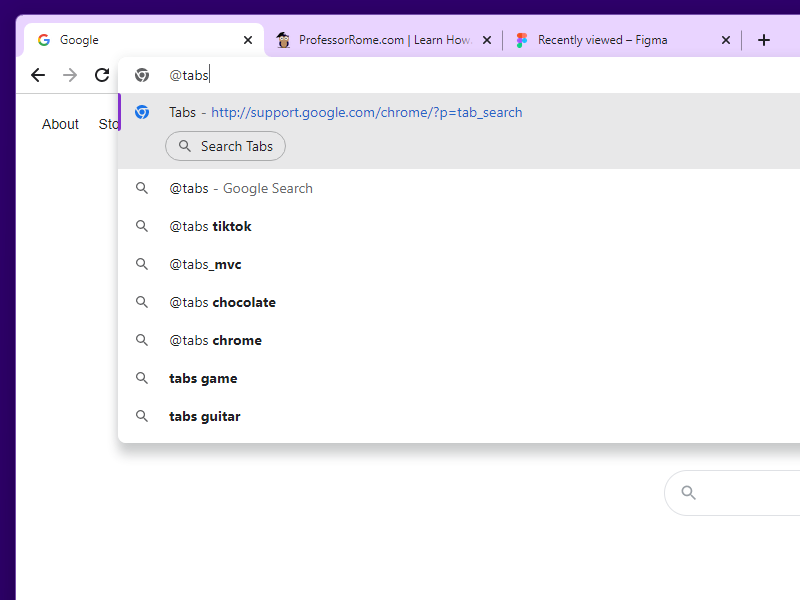
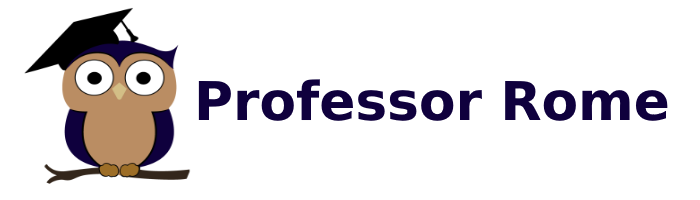
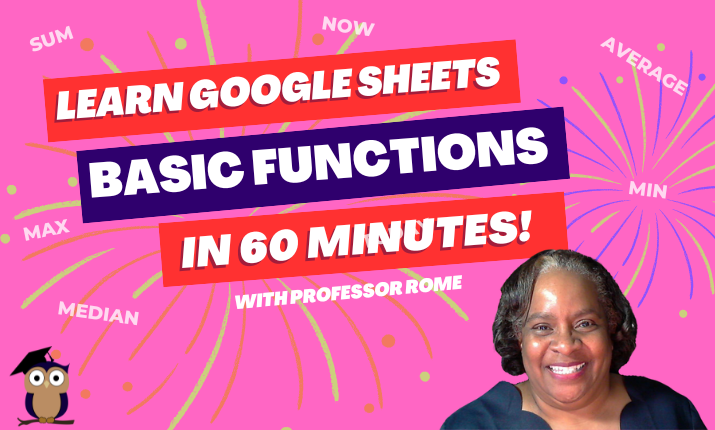
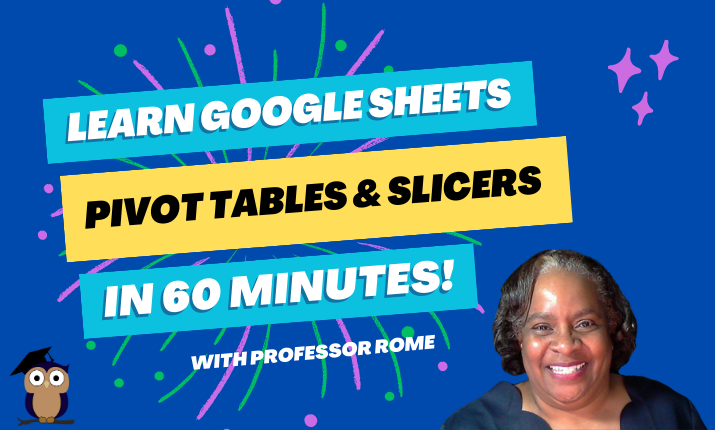
0 Comments