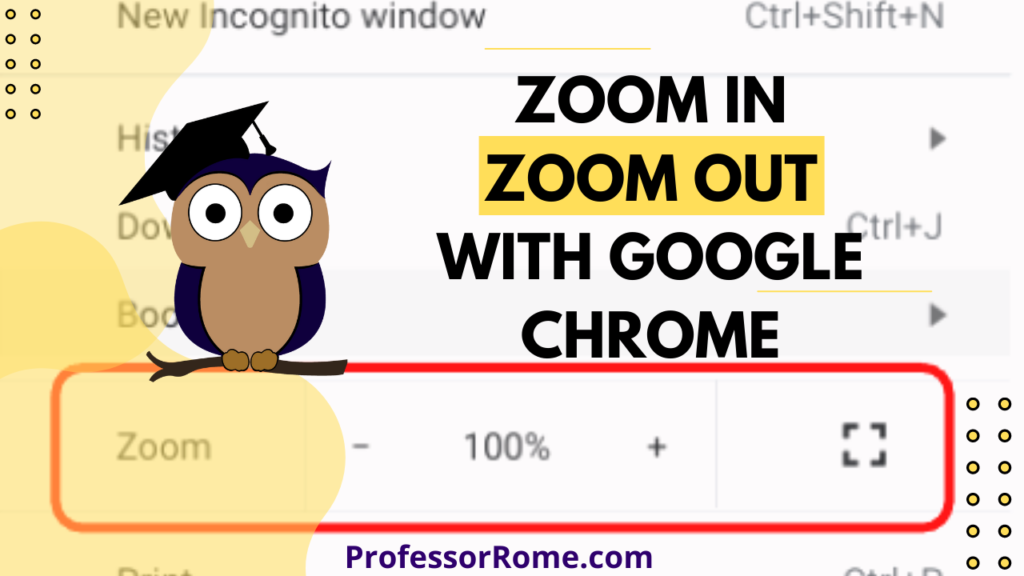
Are you having a hard time seeing the text on the Google Chrome web browser? Are you presenting information from a website on Google Meet or another video conferencing app and your participants can’t see the page? Make the text larger on the screen by using the following keyboard shortcuts or the Customize and Control Google Chrome icon.
Using Keyboard Shortcuts
- Keyboard Shortcut to Zoom In: CTRL and +
- Keyboard Shortcut to Zoom Out: CTRL and –
- Keyboard Shortcut for Macs to Zoom In: Command and +
- Keyboard Shortcut for Macs to Zoom Out: Command and –
Using the Customize and Control Google Chrome Icon
- Click on the Customize and Control Google Chrome icon located in the upper right corner of your screen.
- Click on the + button located to the right of the Zoom section to increase the size or zoom in on your Google Chrome browser page.
- Click on the – button located to the right of the Zoom section to decrease the size or zoom out of your Google Chrome browser page.
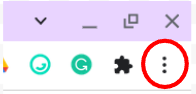
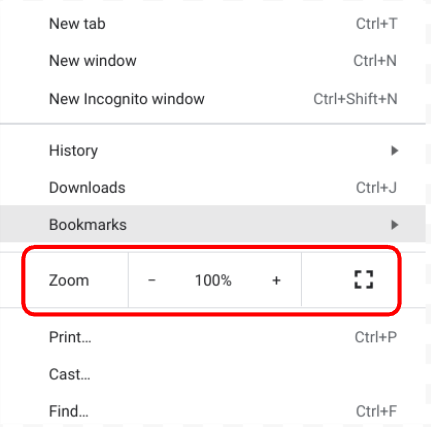
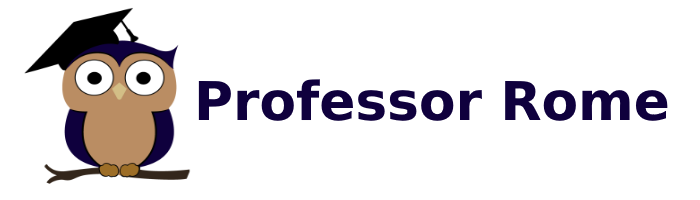
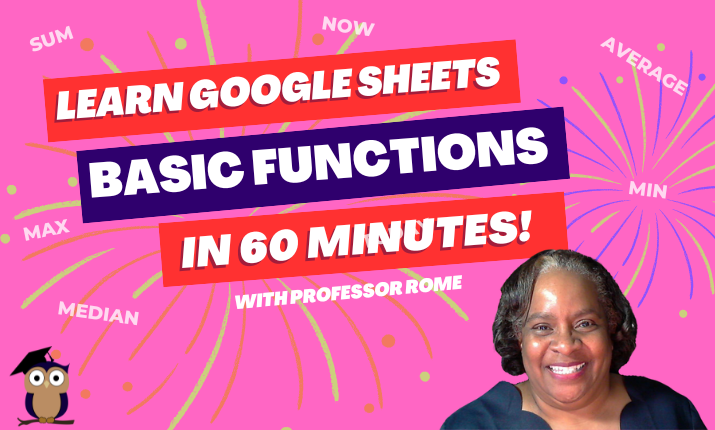
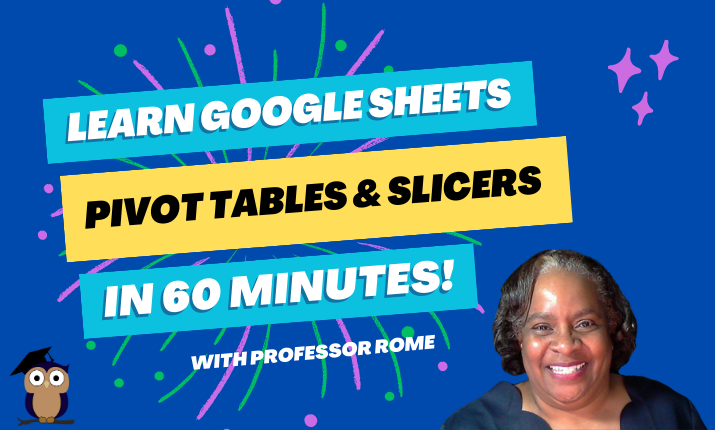
0 Comments