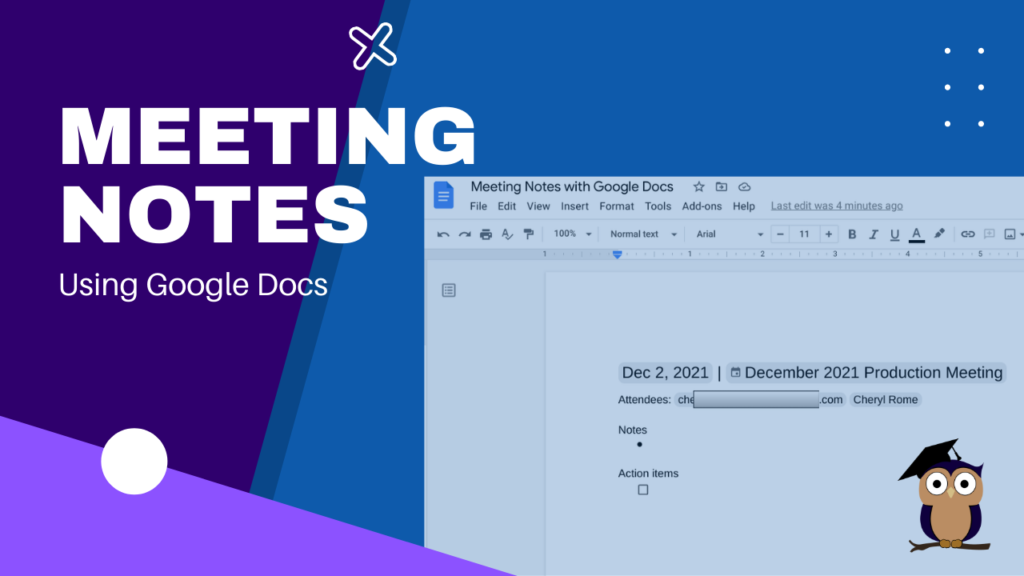
It’s your turn to take minutes at the next meeting. Google Docs makes this task easier and faster with the Meeting Notes tool.
- Log into your Google Account.
- Open Google Calendar and create a new meeting, if necessary. If the meeting was already scheduled and you were invited and accepted the invitation, you can skip this step.
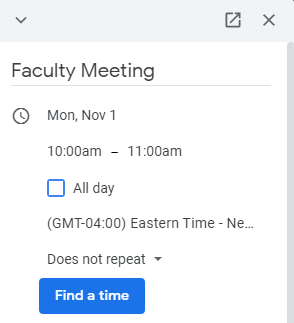
- Open a new blank Google Doc.
- Type the name of the document. Generally, the name of the document should match the name of the meeting.
- Click on the Insert on the menu bar.
- Select Building Blocks.
- Select Meeting Notes.
- A list of suggested meetings from your Google Calendar will appear.
- Select the meeting you wish to takes notes or minutes.
- Type the Notes and Action Items in their respective areas or leave this section blank until the meeting begins.
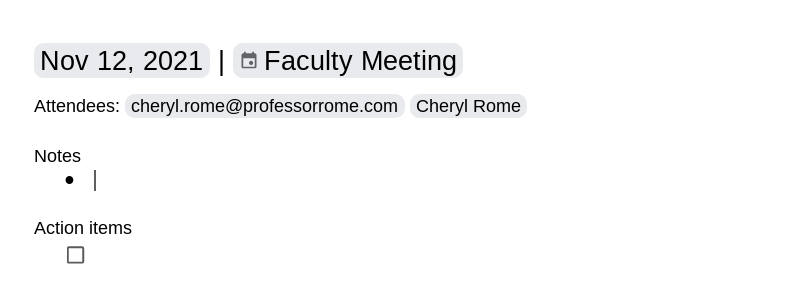
Sharing Meeting Notes
On the right side of your screen, you will see the Share Meeting Notes box. Double-check to see if all the desired attendees have access to this document.
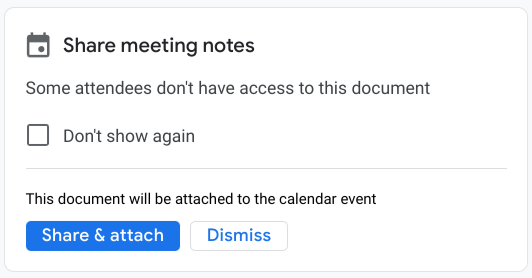
- Click on the Share & Attach button.
- Enter the email addresses of all attendees you wish to share the Meeting Notes.
- Enter a message to introduce the Meeting Notes document.
- Click on the Share & Attach button to attach this document to the calendar meeting. If an attendee needs access to the file, another window will pop up giving you the opportunity to share the document with that individual(s). You will need to decide whether those individuals can View, Comment, or Edit the document. Or you can share the link with anyone or opt not to give access to them.
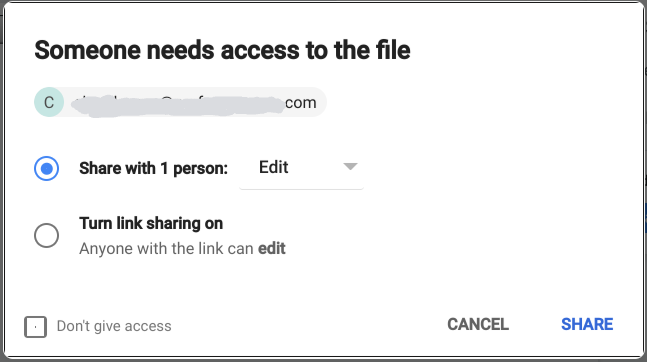
If you find this blog post helpful, ProfessorRome.com offers courses in Google Docs, Google Slides, and Google Sheets.
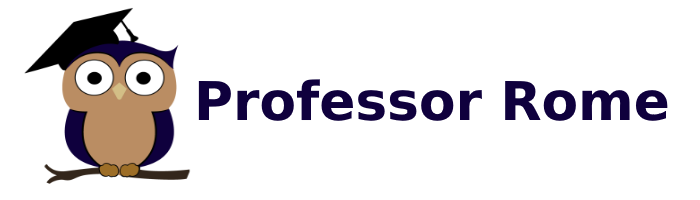
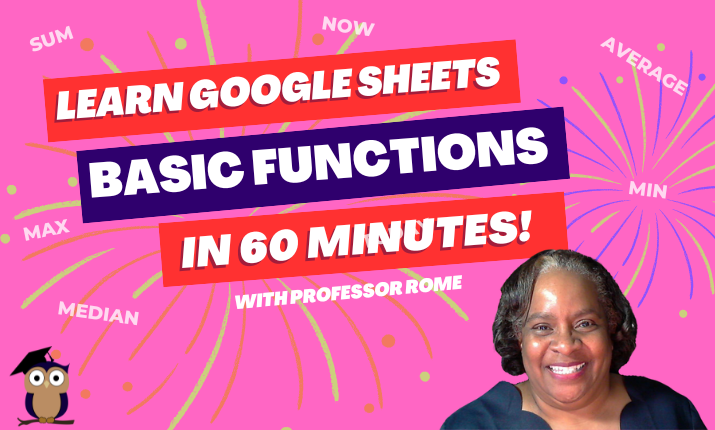
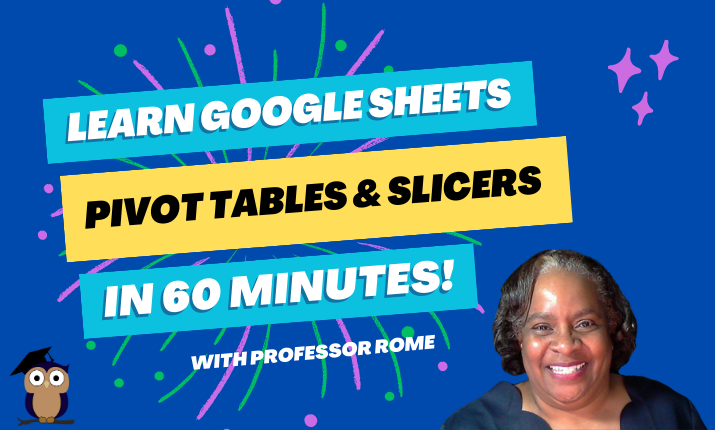
0 Comments