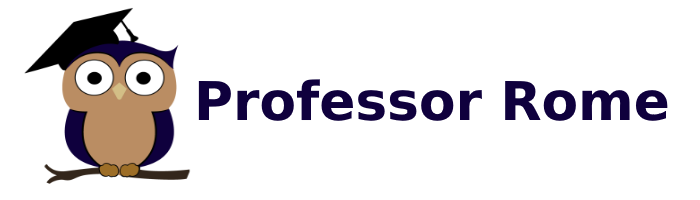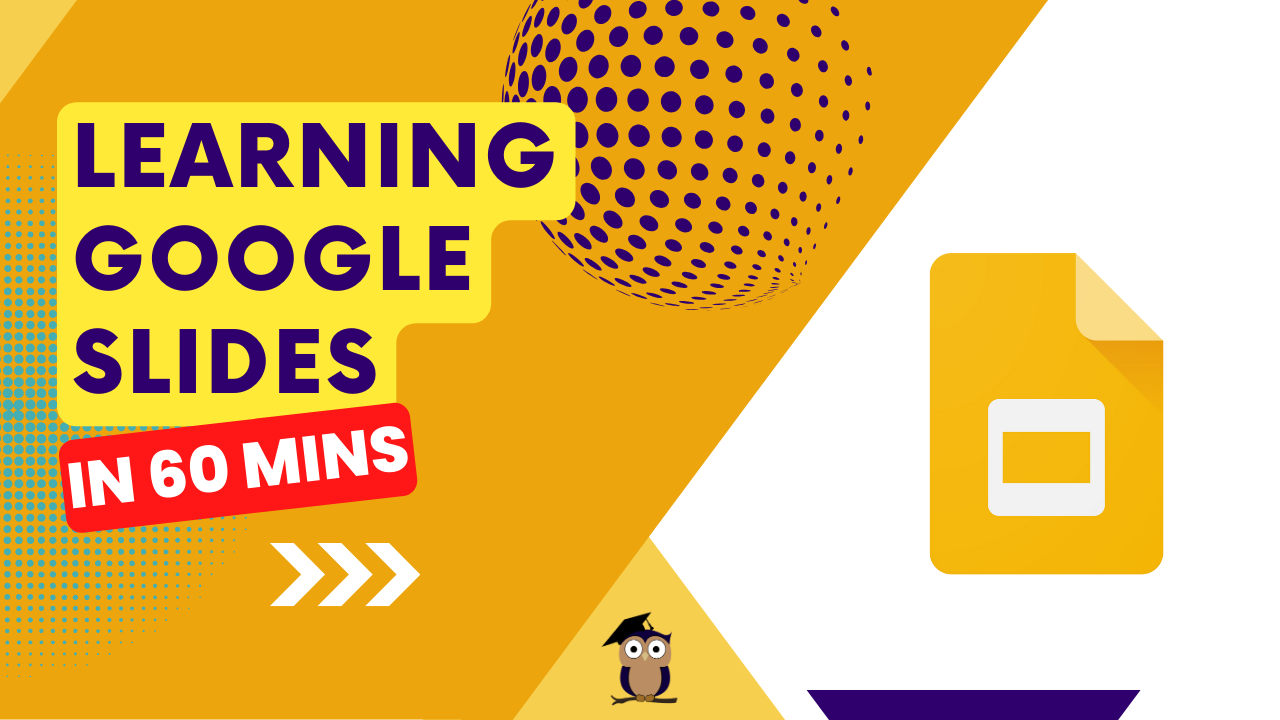Learning Google Slides 1 Hour Live Lecture
This action-packed Live Lecture will equip you with the essential skills to create clear and engaging presentations using Google Slides in just 60 minutes. By the end, you’ll be able to:
- Navigate the Interface: Feel comfortable with the Google Slides workspace, including adding and editing slides, formatting options, and presentation controls.
- Structure Your Presentation: Learn how to create a logical flow for your presentation by organizing slides and adding transitions.
- Craft Compelling Content: Discover how to add text, images, videos, and other multimedia elements to effectively deliver your message.
- Master Slide Design: Explore basic design principles like themes, layouts, and fonts to create visually appealing and professional-looking slides.
- Enhance with Visuals: Learn how to incorporate charts, graphs, and other visual aids to present information clearly and impactfully. (optional)
- Present with Confidence: Understand how to deliver your presentation in presentation mode, utilizing speaker notes and navigating through slides smoothly. (optional)
This session prioritizes core functionalities to empower you to quickly build and deliver basic presentations using Google Slides within the 60-minute timeframe. You’ll gain the foundation to present your ideas clearly and effectively.
This action-packed Live Lecture will equip you with the essential skills to create clear and engaging presentations using Google Slides in just 60 minutes. By the end, you'll be able to:
- Navigate the Interface: Feel comfortable with the Google Slides workspace, including adding and editing slides, formatting options, and presentation controls.
- Structure Your Presentation: Learn how to create a logical flow for your presentation by organizing slides and adding transitions.
- Craft Compelling Content: Discover how to add text, images, videos, and other multimedia elements to effectively deliver your message.
- Master Slide Design: Explore basic design principles like themes, layouts, and fonts to create visually appealing and professional-looking slides.
- Enhance with Visuals: Learn how to incorporate charts, graphs, and other visual aids to present information clearly and impactfully. (optional)
- Present with Confidence: Understand how to deliver your presentation in presentation mode, utilizing speaker notes and navigating through slides smoothly. (optional)
This session prioritizes core functionalities to empower you to quickly build and deliver basic presentations using Google Slides within the 60-minute timeframe. You'll gain the foundation to present your ideas clearly and effectively.
Duration: 1 hour (approximately)
Who is this course for? Beginners with no prior experience with Google Slides
Delivery Style
This course will combine lecture-style explanations with hands-on activities.
Tech Tools Needed:
- A web browser and a Google Account to access Google Slides
- Reliable internet connection
Cost $50.00 (USD)
Learning Objectives
- Create a basic presentation using Google Slides
- Format text, insert images and videos, and add visual elements
- Collaborate with others and share their presentations
Course Outline
- Module 1: Introduction
- What is Google Slides and its benefits?
- Accessing Google Slides
- Interface overview: Slides, Themes, Layout Options
- Module 2: Building Your Presentation
- Creating a new presentation
- Adding and managing slides: Adding, deleting, rearranging
- Choosing a theme and customizing fonts and colors
- Text formatting: Titles, subtitles, body text
- Inserting images and videos: Uploading from your computer and searching the web
- Adding shapes and icons
- Module 3: Enhancing Your Slides
- Working with layouts: Text and image arrangements
- Transitions and animations: Adding visual interest
- Inserting charts and graphs: Presenting data visually
- Hyperlinks: Linking to websites or other slides
- Adding speaker notes: Private notes for the presenter
- Module 4: Sharing and Collaboration
- Sharing options: Public, private, with specific people
- Setting permissions: View only, edit access
- Collaborating in real-time
- Presenting your slides: Fullscreen mode, speaker notes
- Wrap-Up
- Q&A session
- Resources for further learning: Google Slides Help Center and Tutorials
Your content goes here. Edit or remove this text inline or in the module Content settings. You can also style every aspect of this content in the module Design settings and even apply custom CSS to this text in the module Advanced settings.