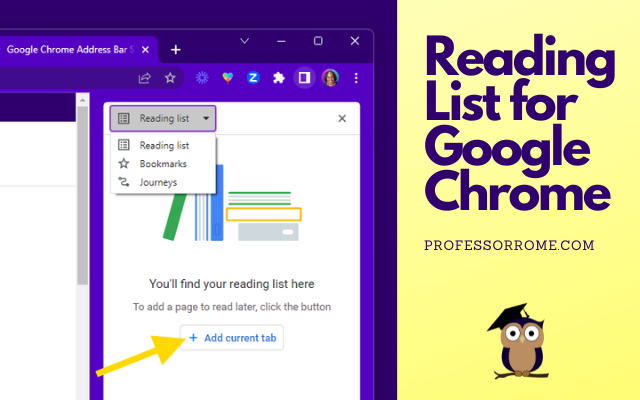
The Reading List for Google Chrome is perfect if you are conducting research and need to save the article or web page for later. You can add an article, website, or blog post to the Reading List, close the tab, and save memory on your computer.
Here’s how to do it:
- Open the side panel by clicking on the Show Side Panel button located in the upper right corner of your Google Chrome web browser.
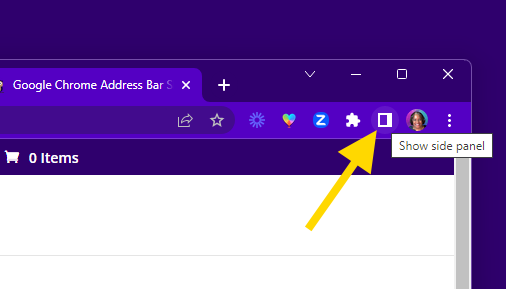
- Select Reading List from the dropdown menu.
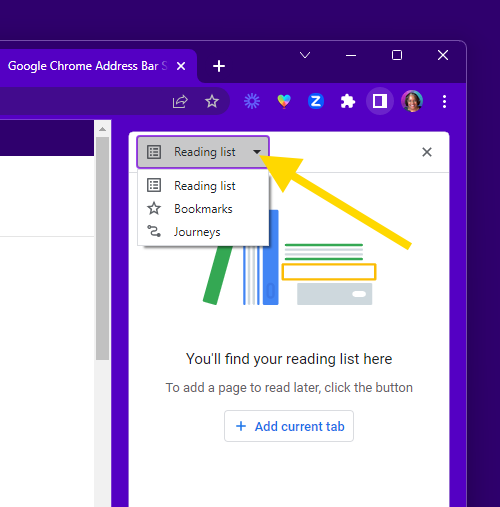
- Click Add Current Tab to add a website, blog post, or article to the reading list.
- Close the browser tab to save your computer’s memory.
- Rinse and Repeat for all articles, blog posts, or websites you wish to read later.
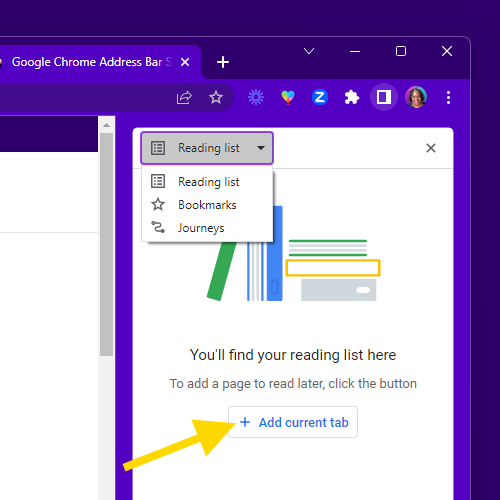
To view your Reading List, click on the Show Reading List button on the Google Chrome web browser. You can mark the current tab as read after you read the article, blog post, or website.
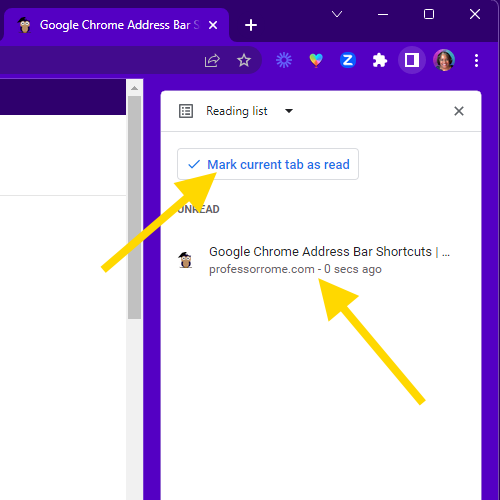
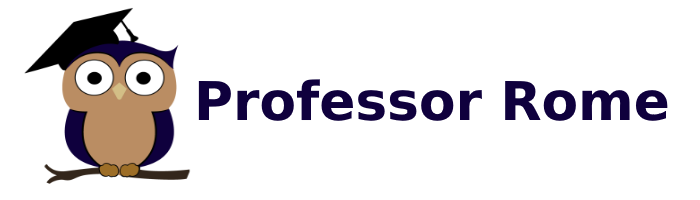
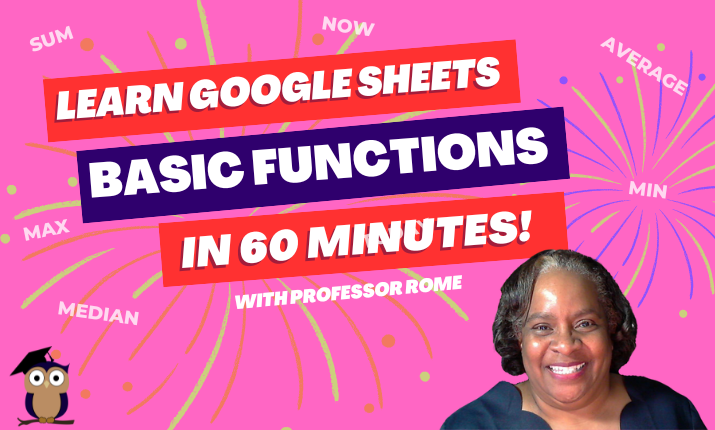
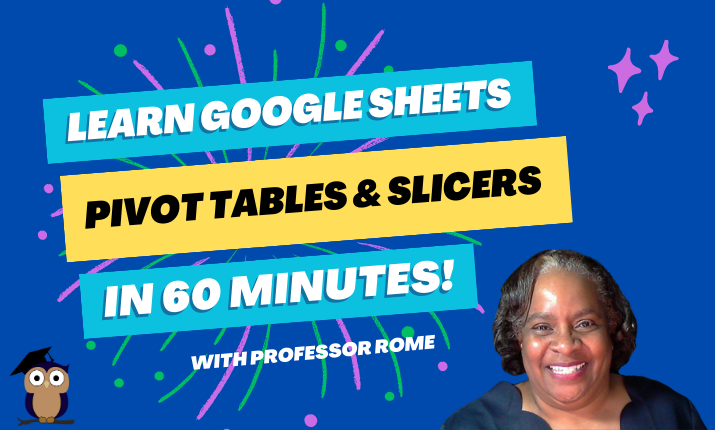
0 Comments