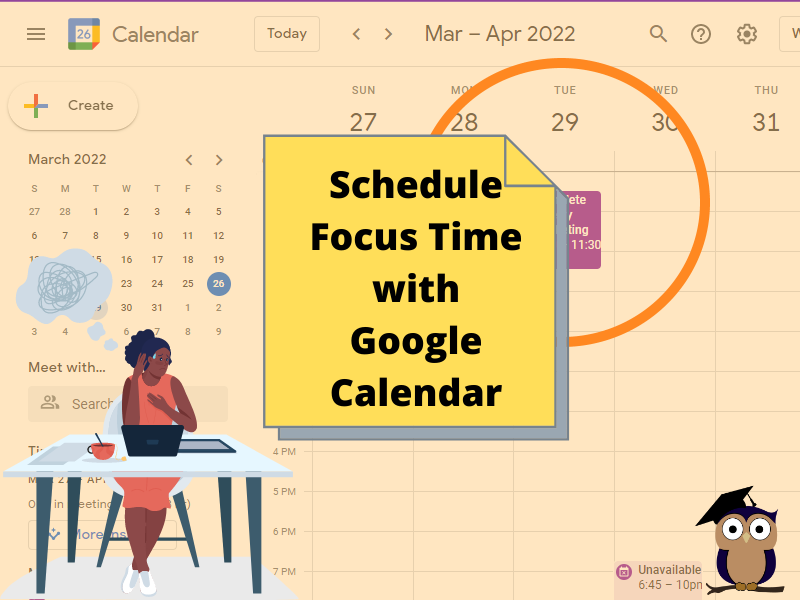
It’s 9:30 am and you settled down to your desk with your computer, your favorite morning pick-me-up, and a major project that is due today by the close of business.
- Notifications are popping up on your phone
- Notifications are popping up on your computer screen
- New video notifications appear on your computer screen
- Meeting requests are rolling in
You’ll never get your work done at that rate!

Focus Time* on Google Calendar can help you control some of those distractions!
Let’s set up Focus Time*:
- Open Google Calendar using your web browser.
- Click Create
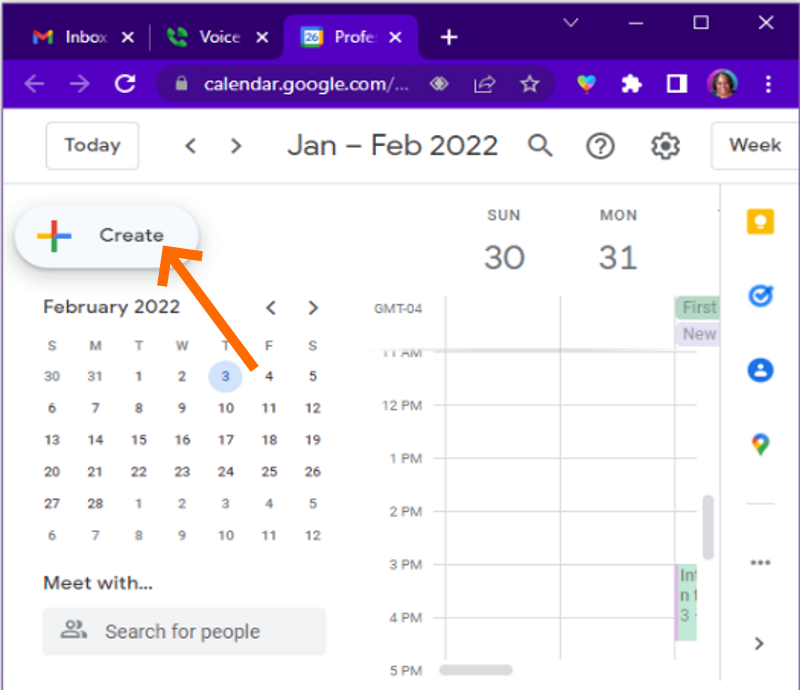
- Select Focus Time
- Type a Title (Example: Complete Weekly Marketing Strategy or Focus Time)
- Select the date and time range. You can even select reoccurring focus times.
- Check the box to Automatically decline meetings
- Add a location, if desired
- Add description, if desired
- Change the visibility and set a notification, if desired
- Click Save
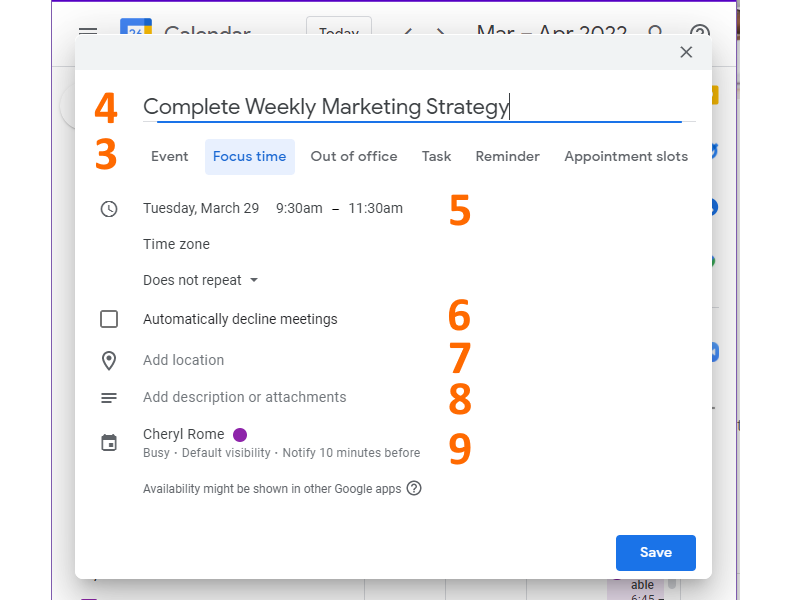

Now Google Calendar will help you stay focused on that big project.
*Focus Time is available only with Google Workspace Individual, Business Starter, Business Standard, Business Plus, and Enterprise. Do not work with Google Workspace Personal accounts.
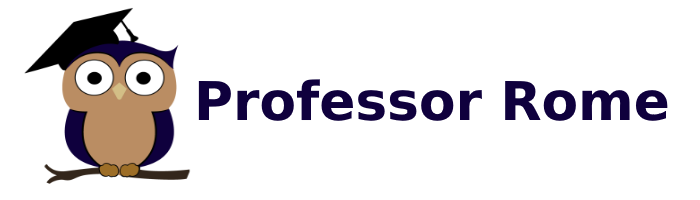
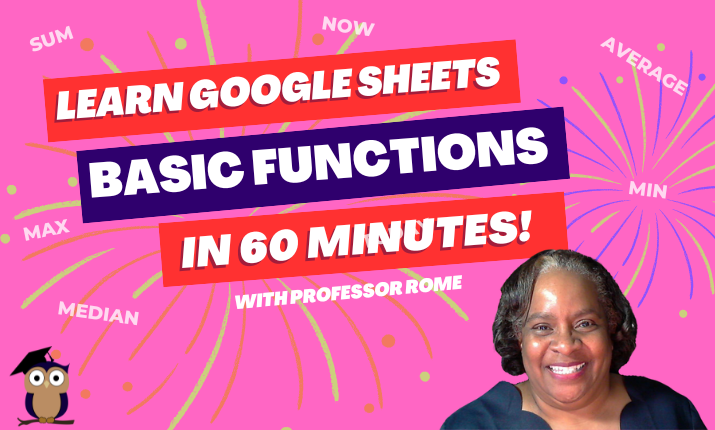
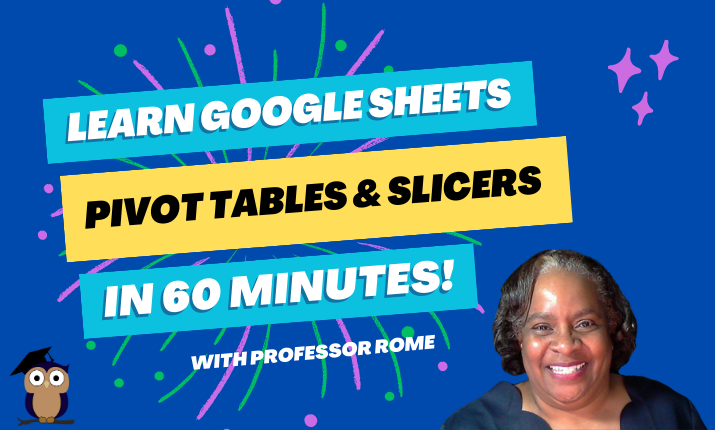
0 Comments