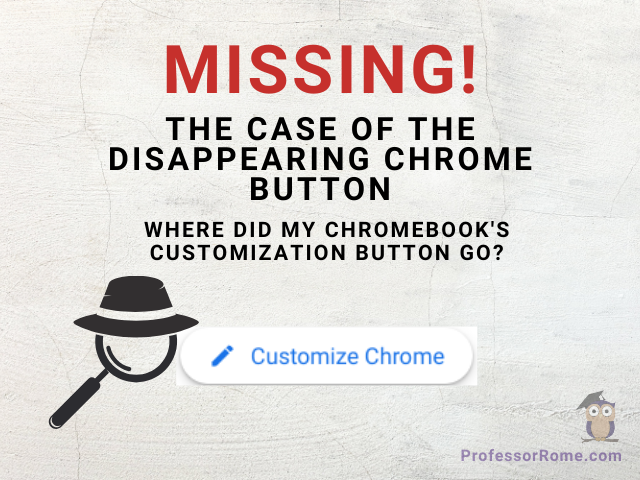
Ever stare longingly at a blank canvas, yearning for a splash of color and personality? Well, Chromebook users, that feeling might translate to your web browser too! Have you opened Google Chrome only to find the “Customize this page” button mysteriously missing? Fear not, fellow personalization enthusiasts, because Professor Rome is here to crack the code and bring back your Chrome customization superpowers!
Learn How. Learn Now.
- Click/Tap the Customize and Control Google Chrome button located in the upper right corner of your screen.
- Click/Tap Settings
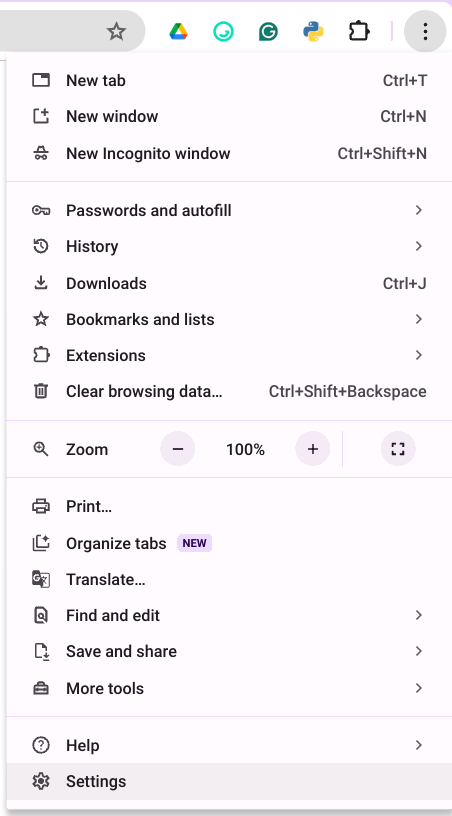
- Click/Tap Search Engine
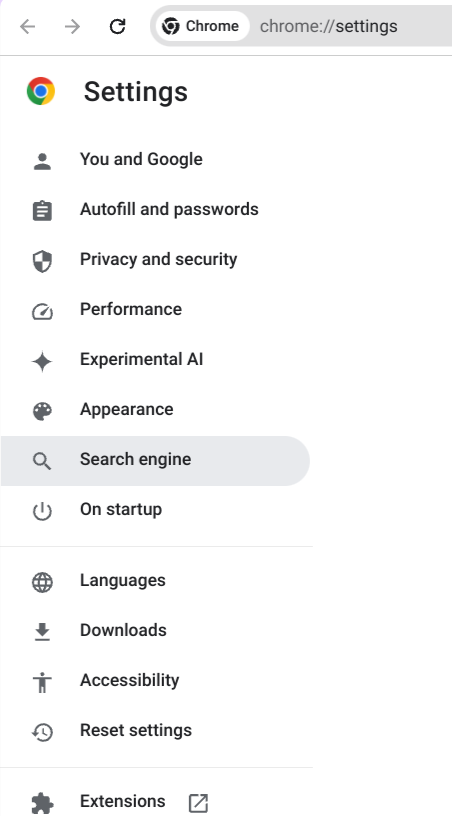
- Select Google from the Search engine used in the address bar and the launcher drop-down box.
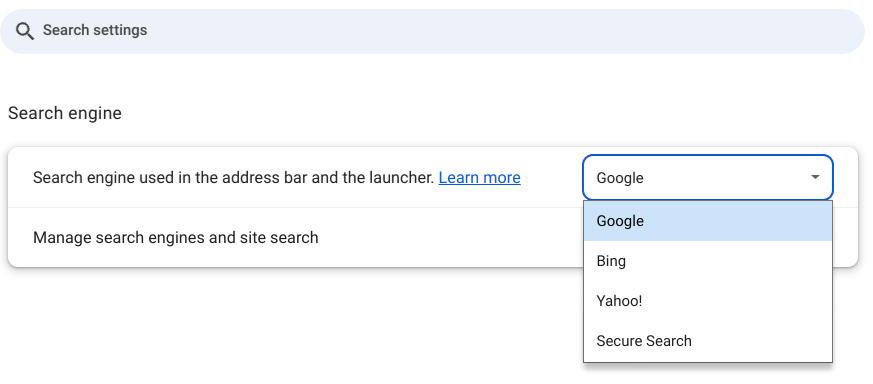
- Open a New Tab in Google Chrome
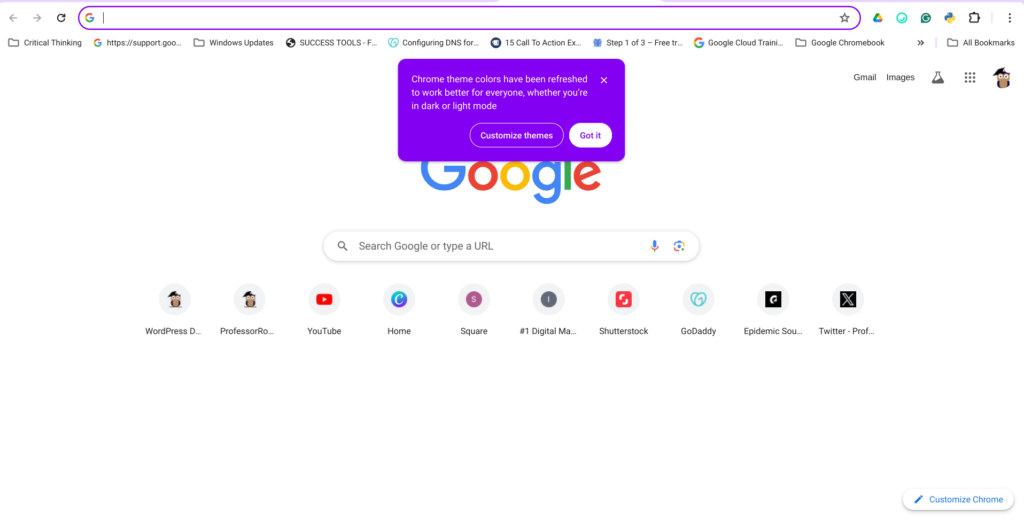
The Customize Chrome button will appear. Now you are ready to customize your Google Chrome search page. Read the article Designing a Unique Theme with Google’s AI to learn how to customize your Google Chrome search page.
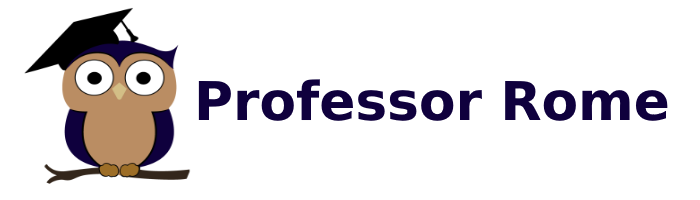
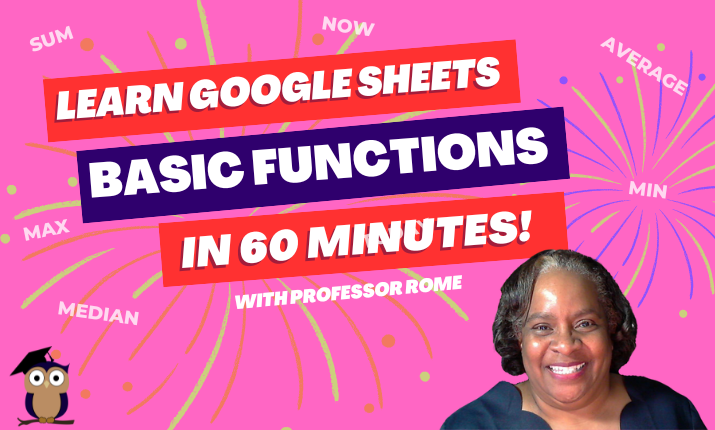
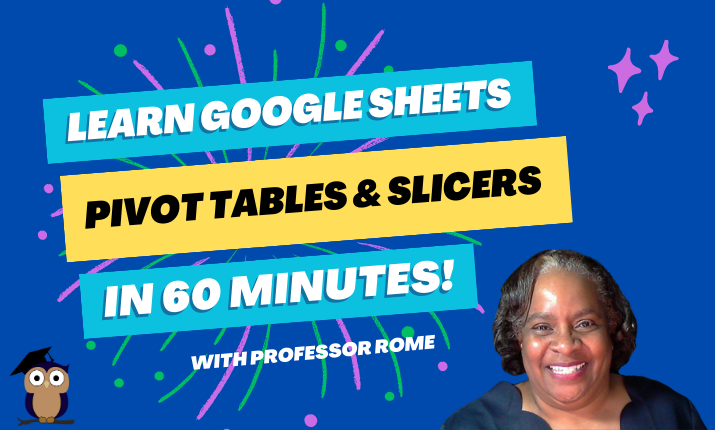
0 Comments