It’s the last minute before your presentation is due and you didn’t type your Speaker Notes AND you forgot that you use the “Hunt and Peck” method of typing!
No worries! I have a tool for you. In Google Slides there is a dictation tool called “Voice Type”. All you need is a microphone. You talk, it types your Speaker Notes.
Google Slide’s Voice Typing works on PCs, laptops, Macbooks, Chromebooks, Apple computers, and smartphones. Here’s how to use it:
- Log into your Google Account.
- Open a Blank Presentation or open an existing Google Slide presentation.
- Place your mouse insertion pointer in the Speaker Notes pane.
- Click on Tools in the menu bar.
- Select Voice Type Speaker Notes (keyboard shortcut: CTRL+SHIFT+S)
- Macbook users will use the Apple key instead of the CTRL key.
- Talk into your microphone and Google will start typing your Speaker Notes.
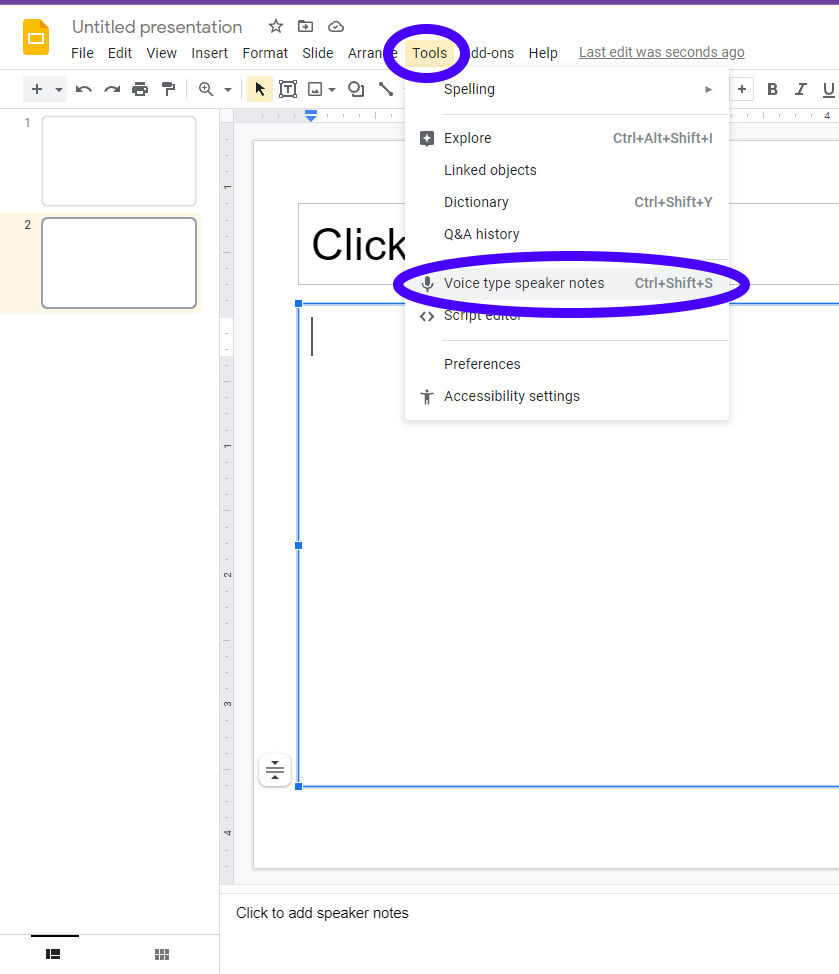
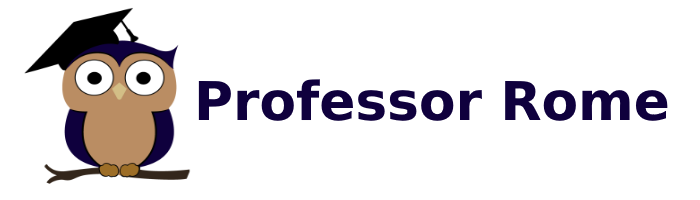
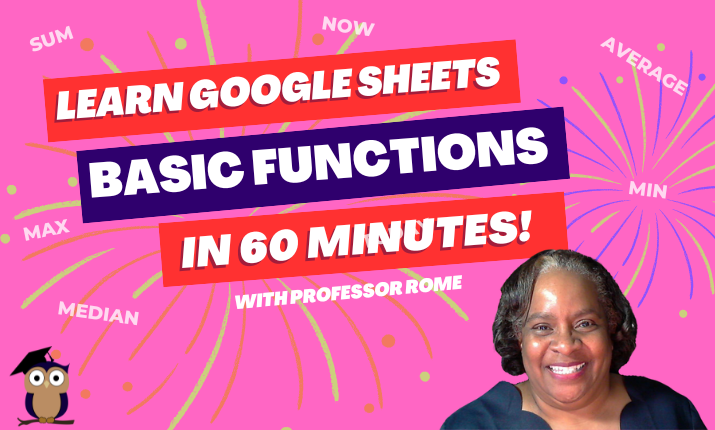
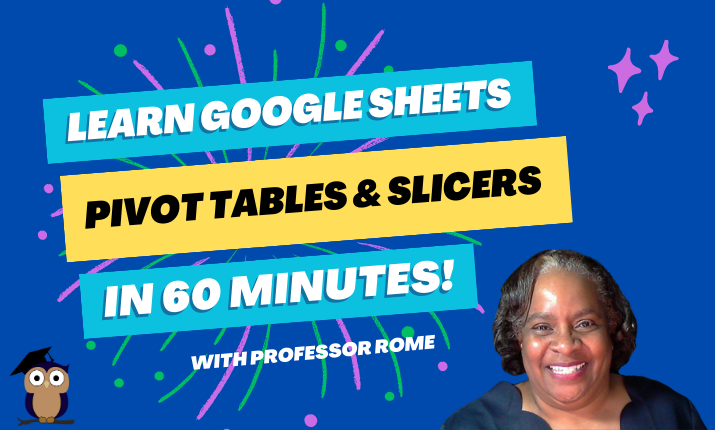
0 Comments