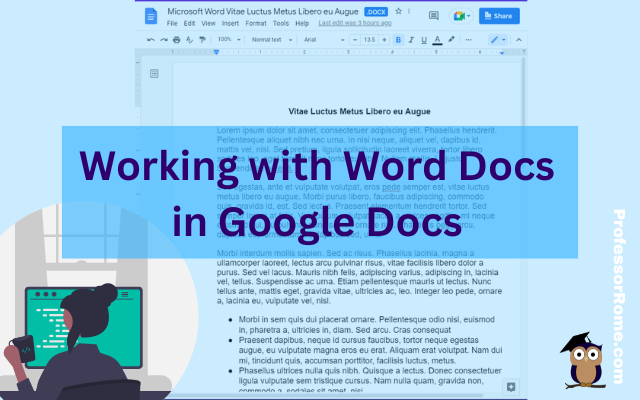
Many companies and organizations are switching from Microsoft Office to Google Workspace. This is causing members of these organizations to panic. “Can you work on Microsoft documents in Google Workspace?” Yes, you can work cross-platform.
I’ll show you how to open a Microsoft Word document in Google Docs. You will be able to edit, comment, and share this document. Are you permanently switching to Google Docs? I’ll show you how to convert the Microsoft Word document to Google Docs.
Let’s go get’em!
Receiving a Word Document in Gmail
In this example, a Microsoft Word document was sent via Gmail. These steps will show you how to save the file to Google Drive and open it in Google Docs.
- Log in to your Gmail Account.
- Open the email containing the Microsoft Word document.
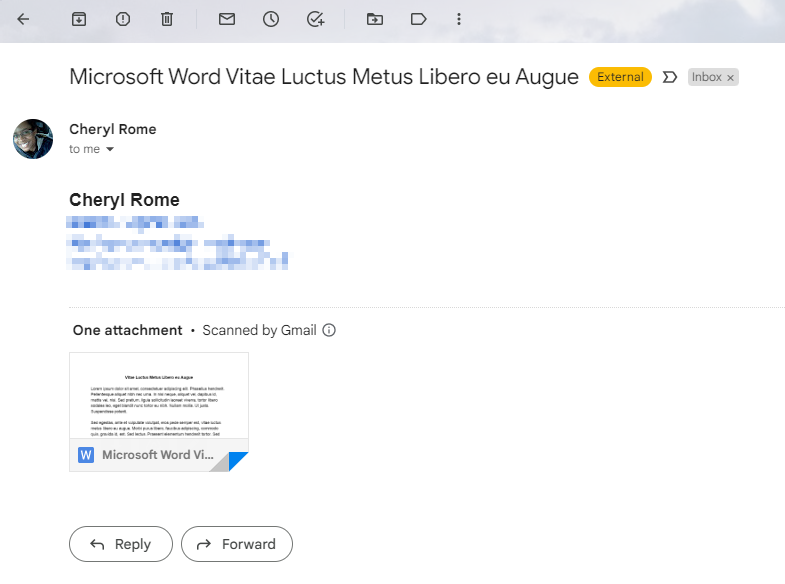
- Click on the Save to Google Drive button located on the attachment thumbnail. This will save the attachment to Google Drive associated with the Gmail account where you received the Microsoft Word document.
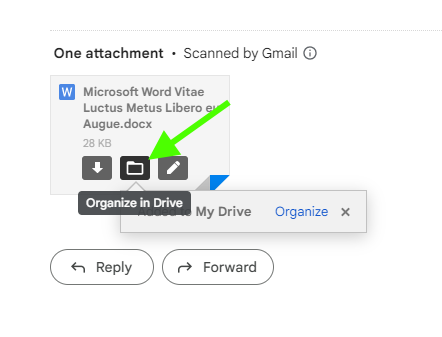
- Open Google Drive (drive.google.com) in a new tab on your Google Chrome web browser.
- Search for the Microsoft Word document that you uploaded to Google Drive. It should appear in the Suggested section.
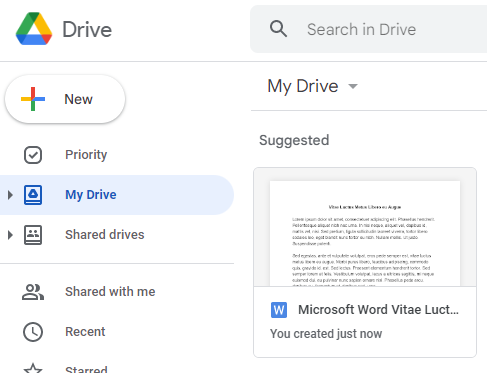
- Right-click on the file thumbnail.
- Select Open With and then Google Docs.
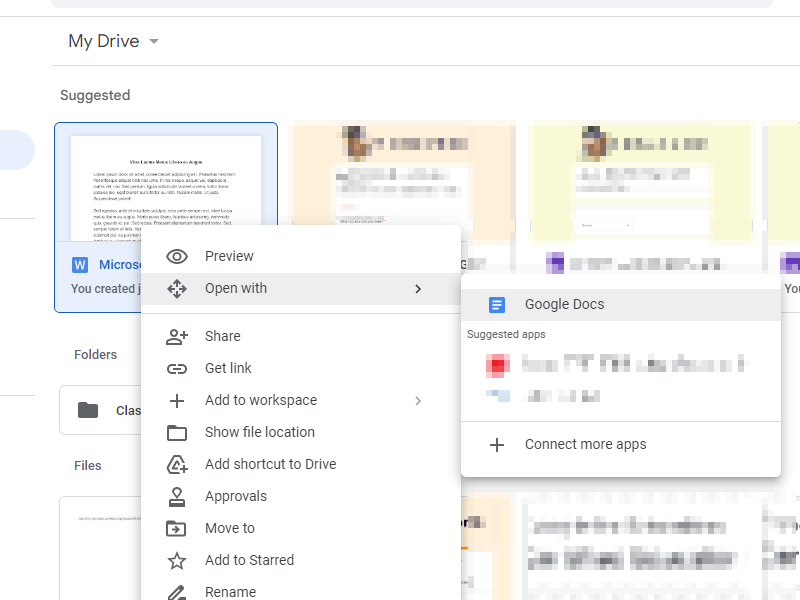
- Take a Tour of the Welcome to Office Editing box will pop up. Take the tour if you want more details on using Docs, Sheets, and Slides to edit and share your Office-formatted files. Otherwise, close the Take a Tour popup box and continue with these instructions.
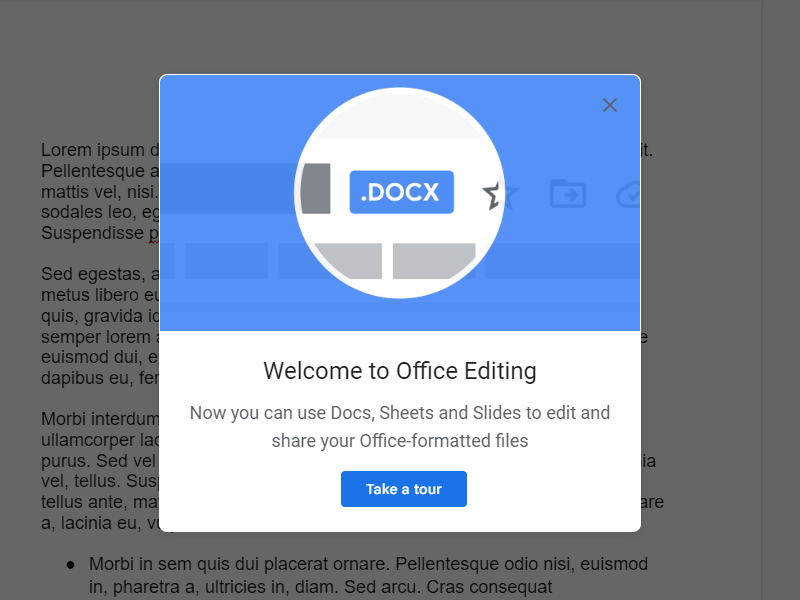
- Use Google Docs to edit, comment, or collaborate on your Microsoft Word document. All changes will be auto-saved to the file in its original Microsoft Word format.
Note: If you want to use Add-Ons, Apps Scripts (macros), or translate options, you will need to convert the Microsoft Word file to Google Docs. SmartArt images will be converted to Google Drawings.
You can share this file with anyone in your organization and make them an editor. You will see the revisions in real time.
Convert Microsoft Word document to Google Docs
If you want to modify the document using Add-Ons, Apps Scripts (macros), or translate options, you will need to convert the Microsoft Word file to Google Docs. Here’s how to do it:
- Click or Tap on the File menu.
- Select Save as Google Docs.
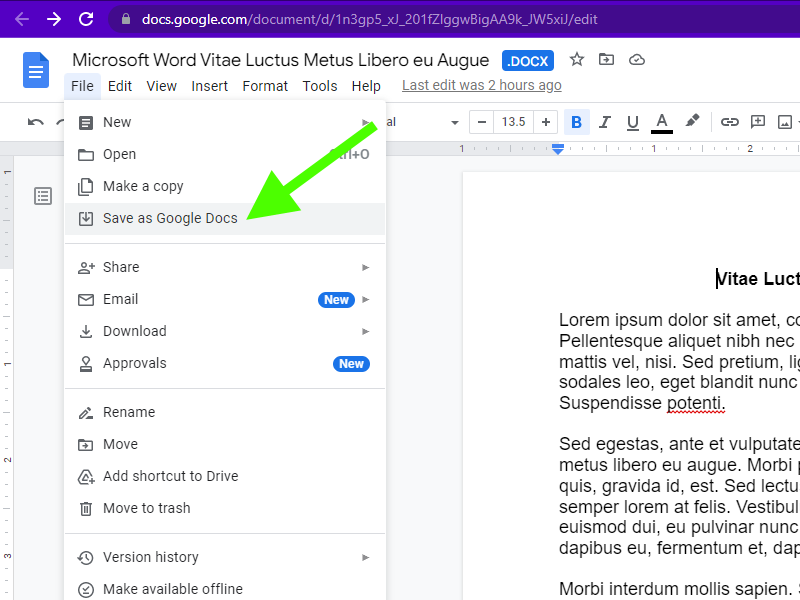
The Microsoft Word document will be preserved in your Google Drive. A copy of the document will be saved to your Google Drive and the copy will open in Google Docs.
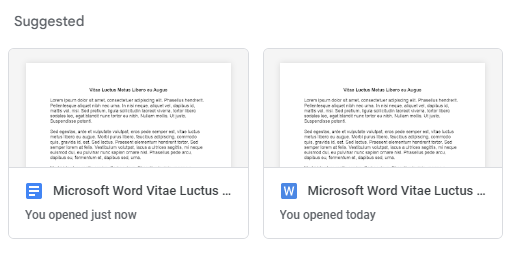
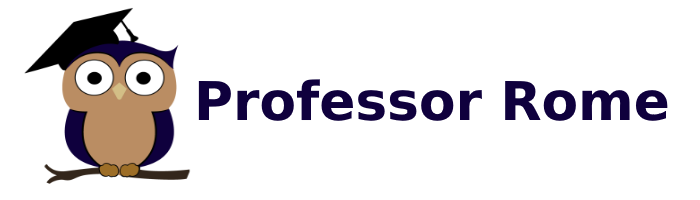
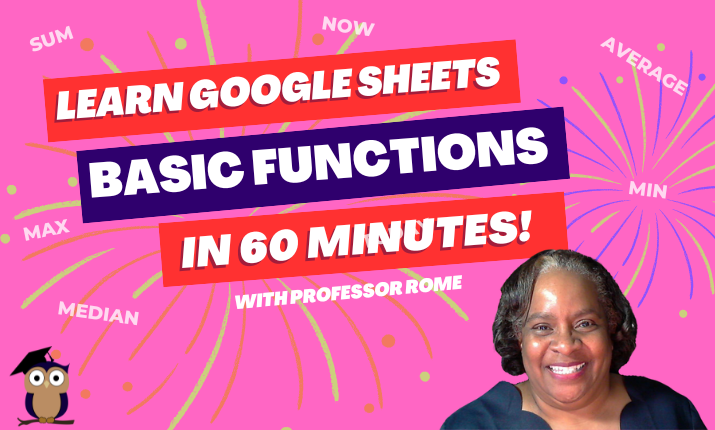
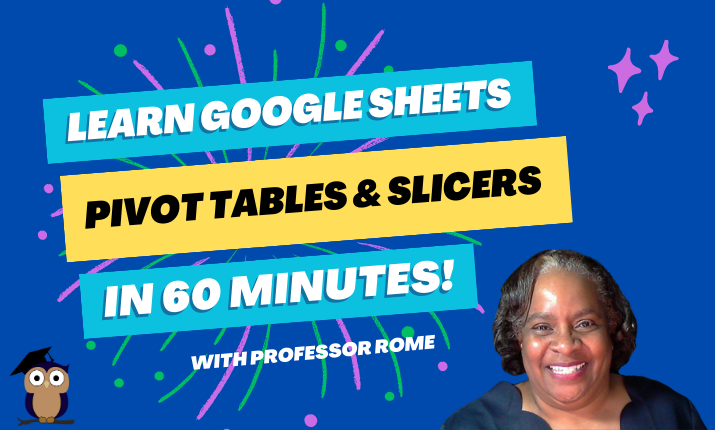
0 Comments