
Use your Apple AirPods with your Chromebook to listen to your favorite podcast or music, or connect to a Google Meet or Zoom meeting. Pair your Apple AirPods with your Chromebook in 5 easy steps!
- Tap or Click Quick Settings
- Tap or click Settings
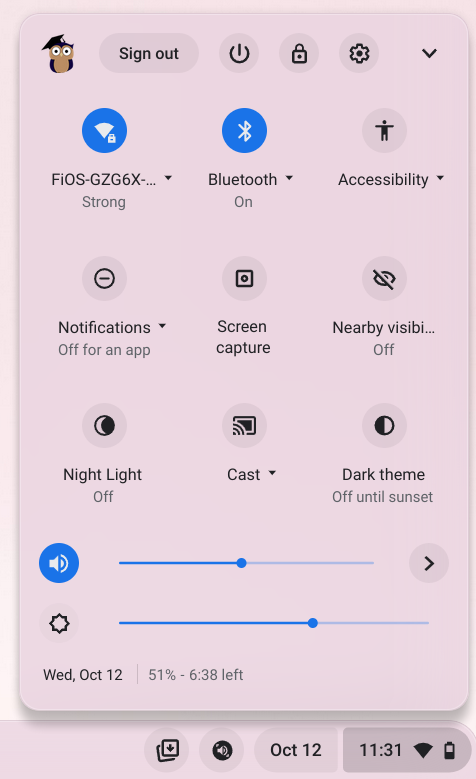
- Tap or click Pair New Device
- Open your Apple AirPods case.
- Tap or click on your AirPods on the list of Available Devices.
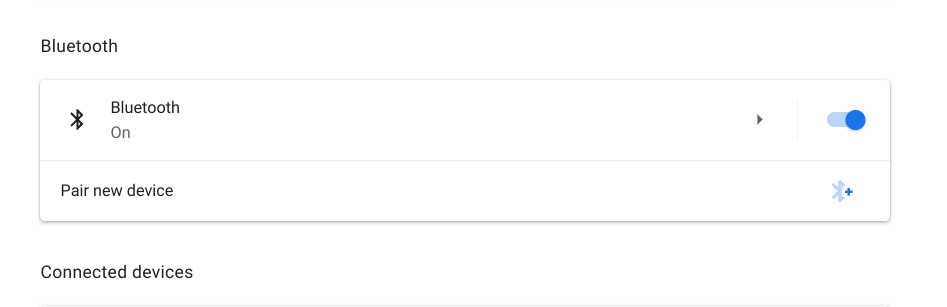

Now your Apple AirPods are connected to your Chromebook! Audio happiness is achieved.
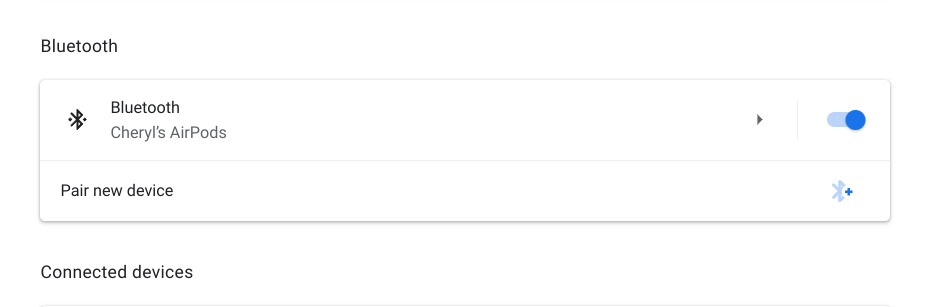
Alternate Way
Here’s another way to pair your Apple AirPods to your Chromebook:
- Tap or click Quick Settings.
- Tap or click the Bluetooth dropdown arrow.
- Tap or click +Pair New Device
- Open your Apple AirPods case to put them in pairing mode.
- Select your Apple AirPods from the list of available devices.
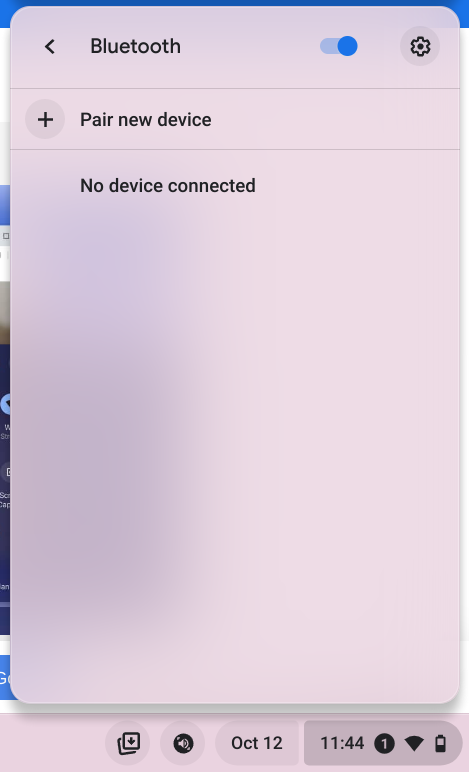
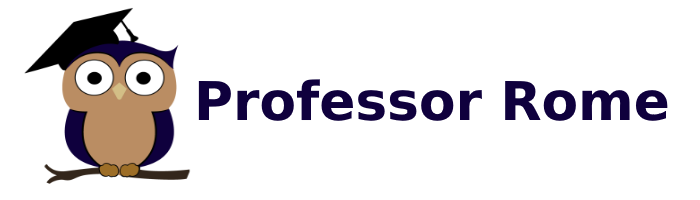
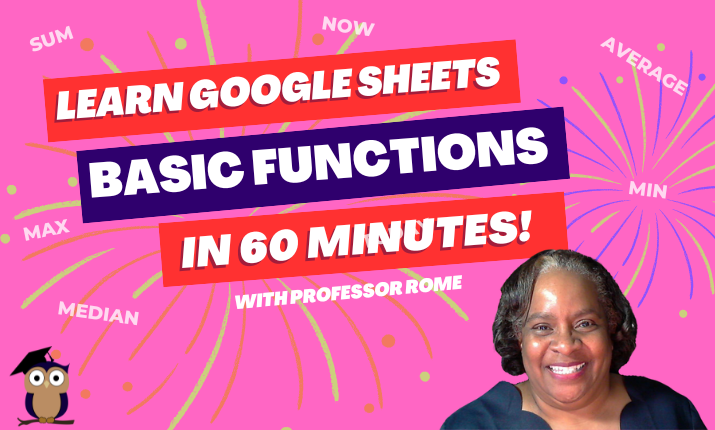
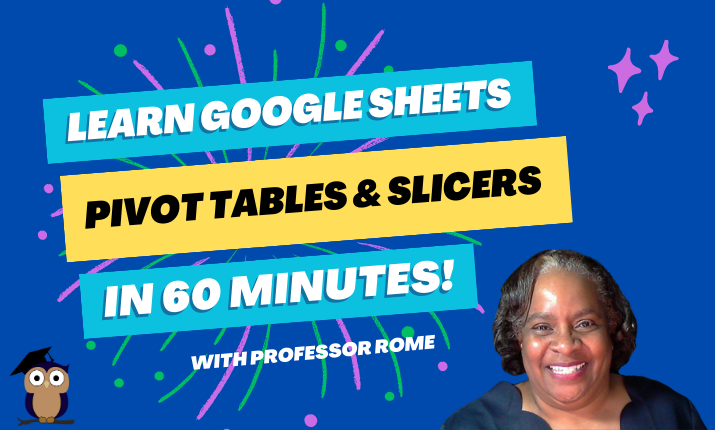
Your article helped me a lot, is there any more related content? Thanks!
Hi Binance ~
You can find more tips, tricks, and hacks for Google products at https://professorrome.com/blog/
Is there anything you would like to read more about?
~ Professor Rome