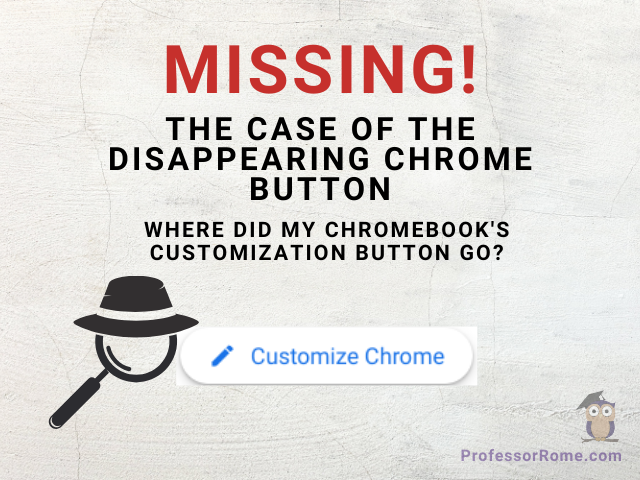
by Professor Rome | Apr 14, 2024
Ever stare longingly at a blank canvas, yearning for a splash of color and personality? Well, Chromebook users, that feeling might translate to your web browser too! Have you opened Google Chrome only to find the “Customize this page” button mysteriously...
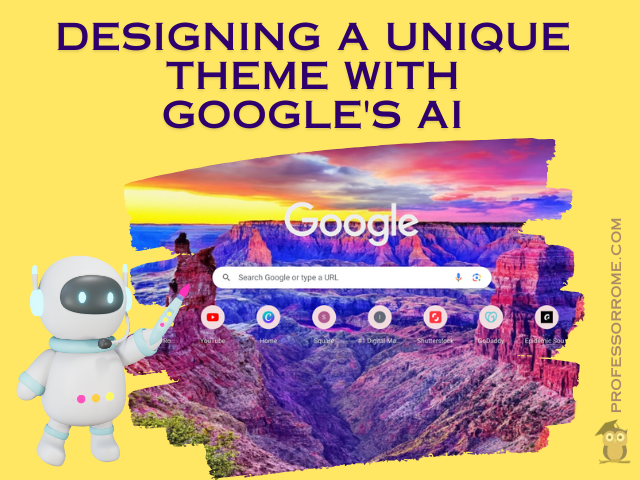
by Professor Rome | Apr 14, 2024
Are you tired of the same old backgrounds greeting you on every new Google Chrome tab? Professor here, ready to show you how to unleash your inner artist and create a one-of-a-kind theme using Google’s built-in AI! Gone are the days of scouring pre-made themes....
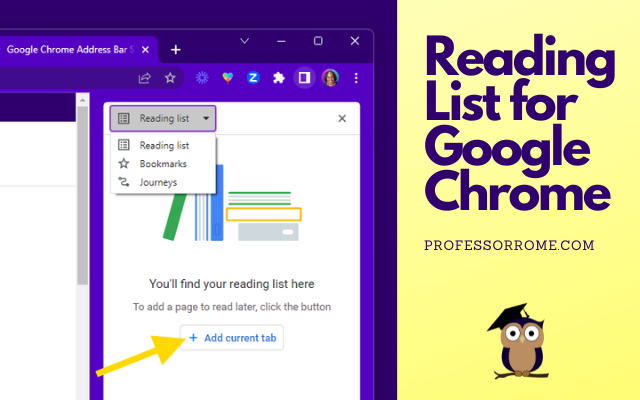
by Professor Rome | May 11, 2023
The Reading List for Google Chrome is perfect if you are conducting research and need to save the article or web page for later. You can add an article, website, or blog post to the Reading List, close the tab, and save memory on your computer. Here’s how to do...
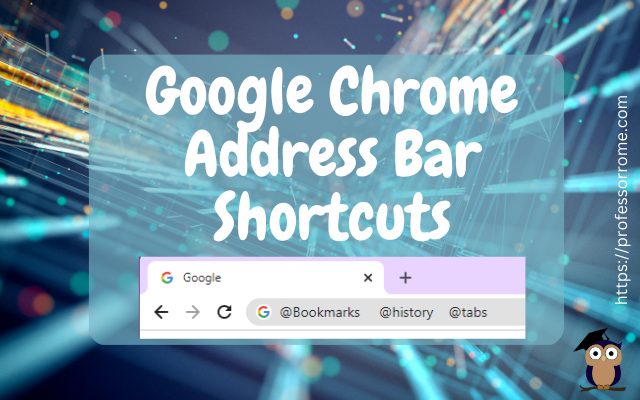
by Professor Rome | Feb 17, 2023
There is no need to click on multiple locations to access your Google Chrome bookmarks, browsing history, or tabs. Here are 3 quick Google Chrome address bar shortcuts: @bookmarks @history @tabs Let’s give it a try! @Bookmarks Open the Google Chrome web browser....
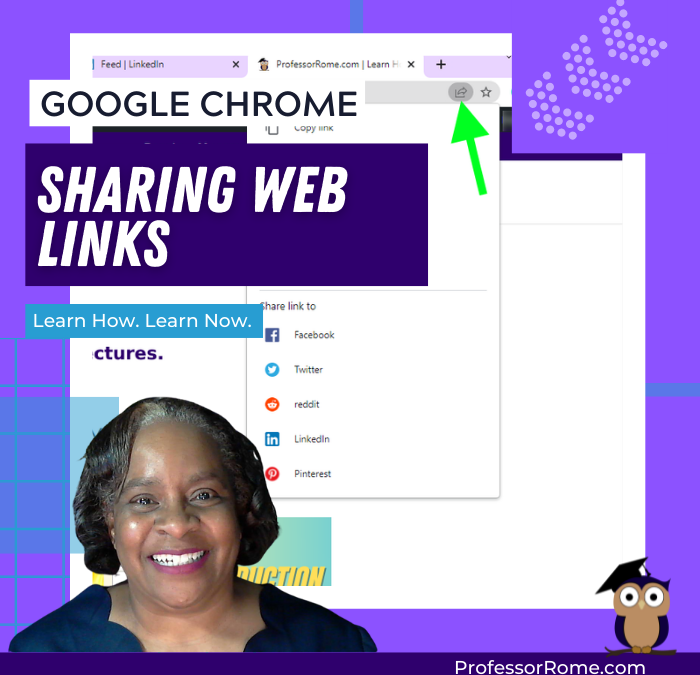
by Professor Rome | Feb 4, 2022
You’re browsing the web and you find an interesting article. Now you can share it directly from your Google Chrome web browser. No need to copy and paste the URL into an email message. You can even share the web page as a QR code! This will work on Chromebooks,...
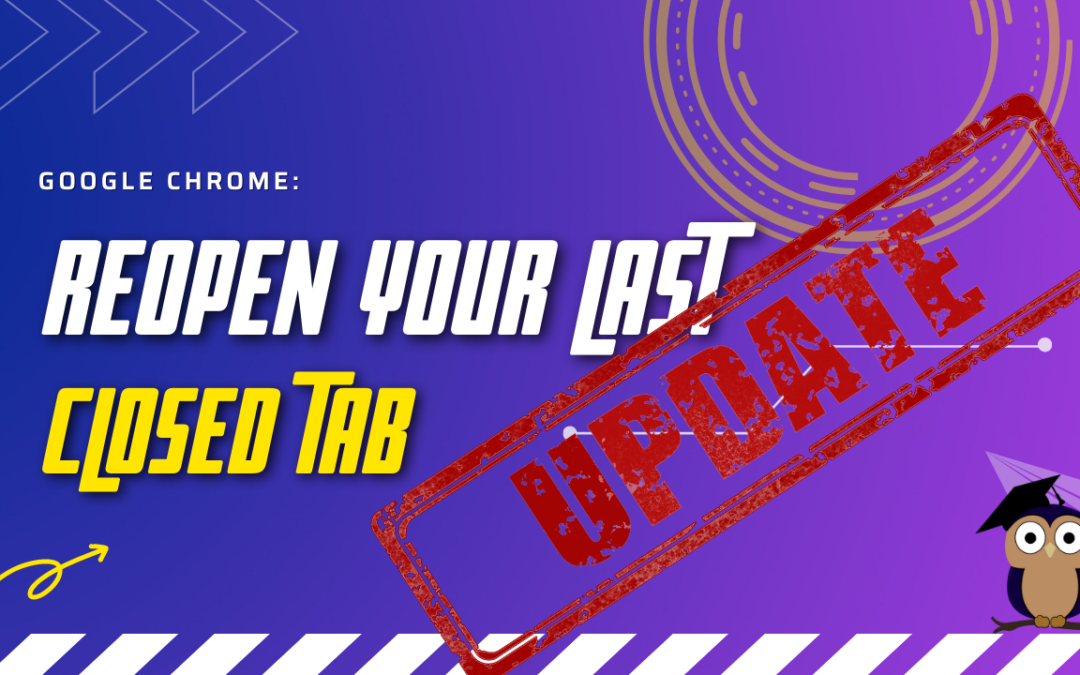
by Professor Rome | Feb 4, 2022
***UPDATE*** Google Chrome has another convenient way to help you easily reopen your last closed tab. Give it a try! Right-click on any open area of your Google Chrome web browser header.Select Reopen Closed Tab. Reopen Closed Tab Screenshot In case you missed the...
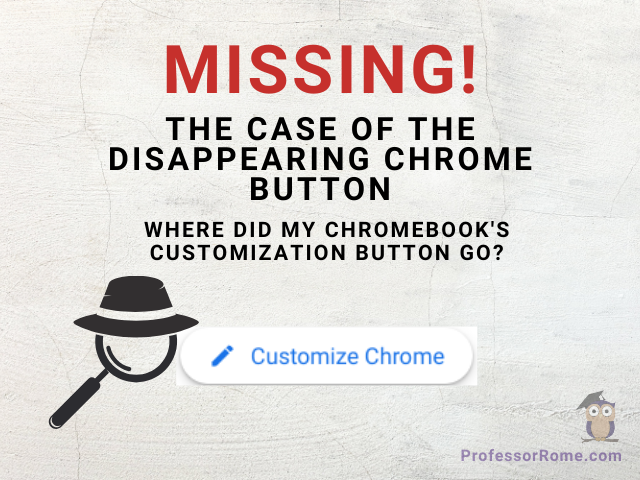
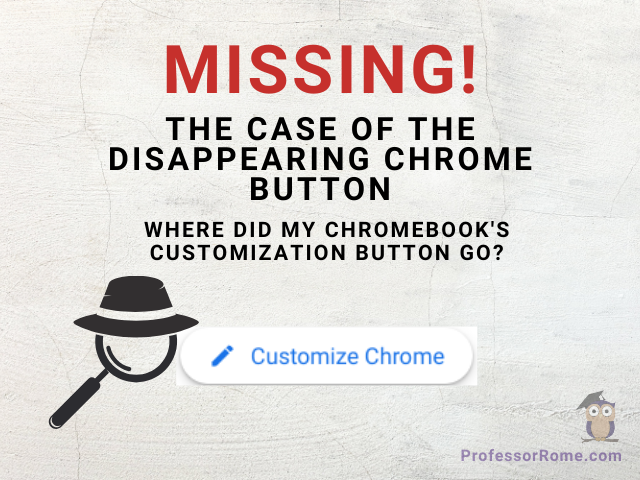
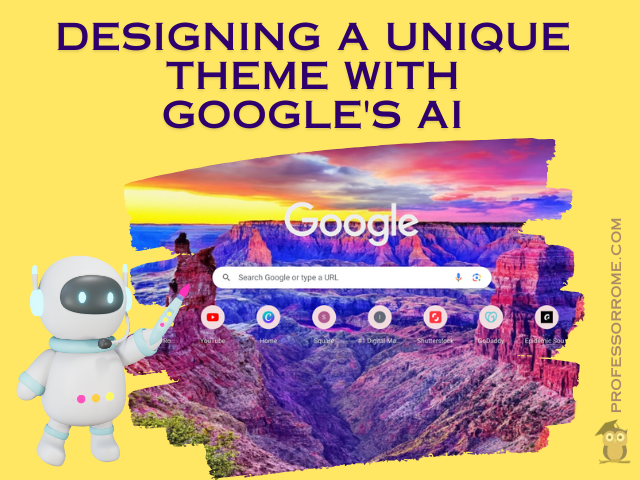
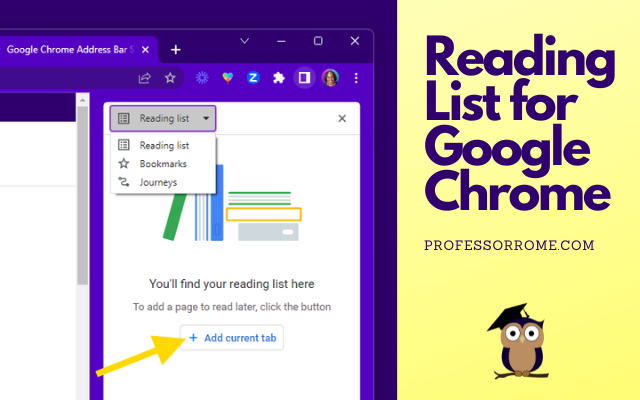
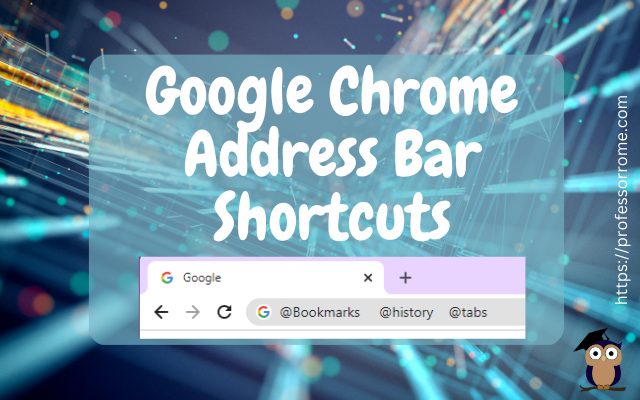
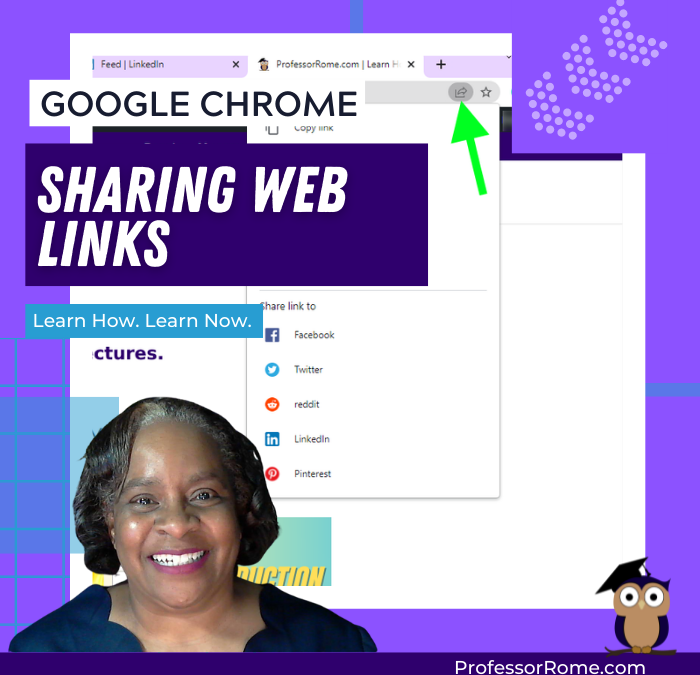
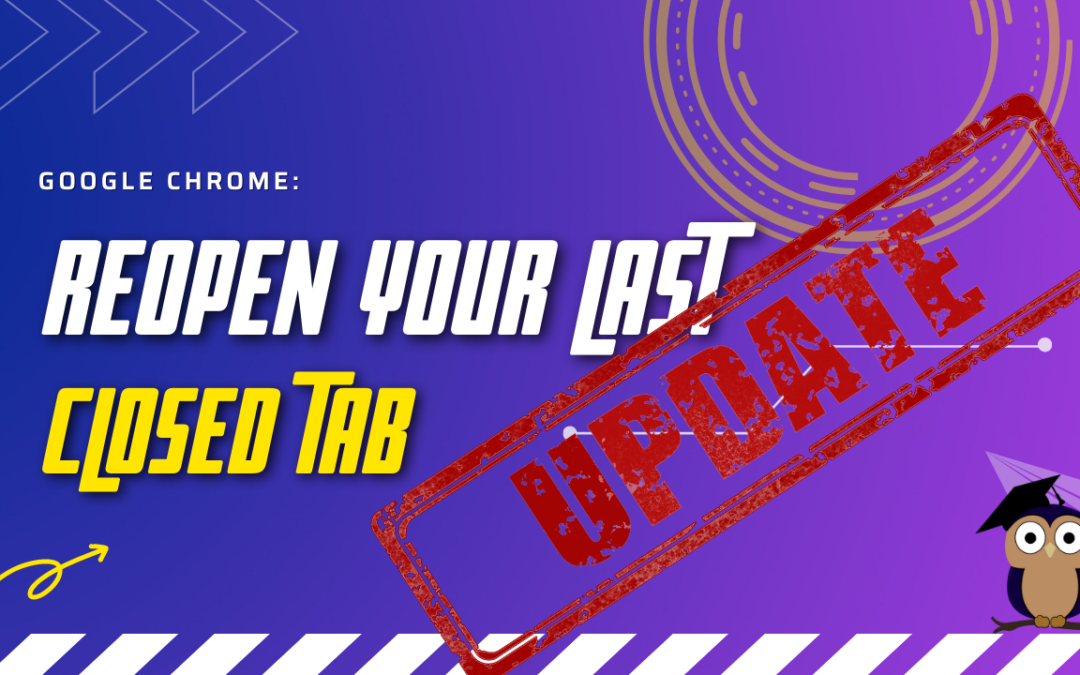
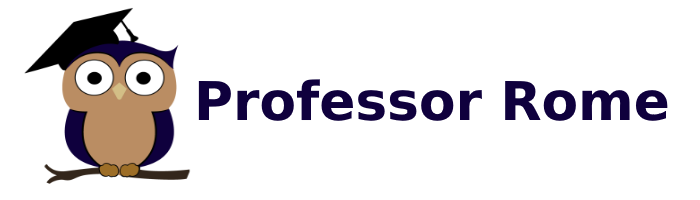
Recent Comments