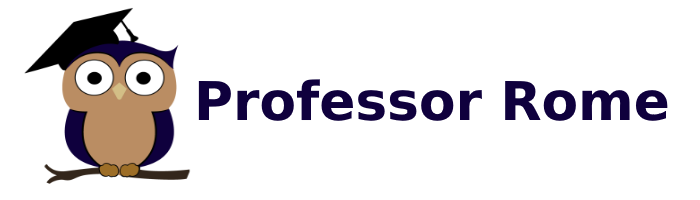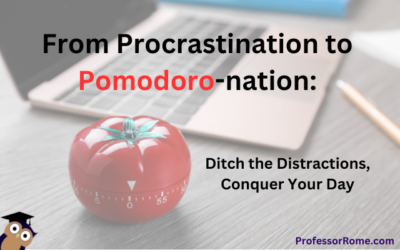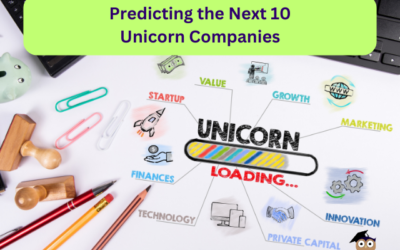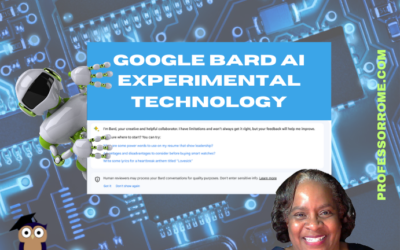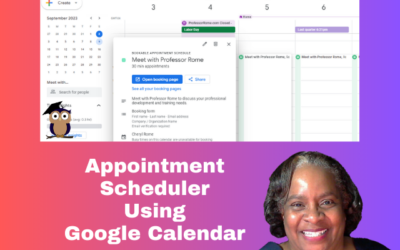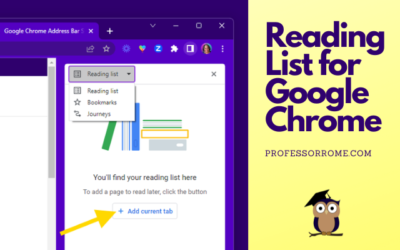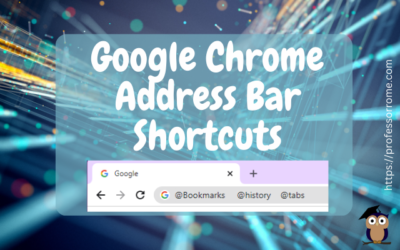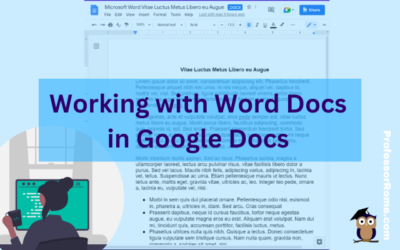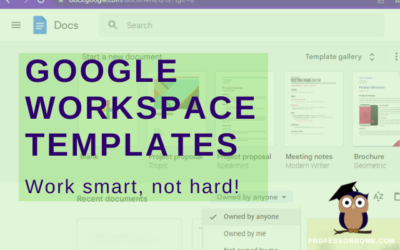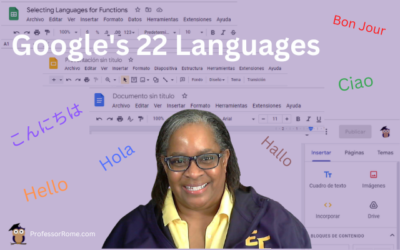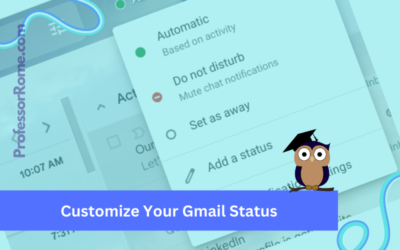Blog, News, & Resources
From Scattered to Sharp: Unlocking Your Brain’s Power to Crush Workday Distractions
Staying focused at work can be challenging, especially when there are numerous distractions around you. However, with some simple strategies, you can improve your focus and productivity. Here are some tips to help you stay focused at work: Set clear goals and...
From Procrastination to Pomodoro-nation: Ditch the Distractions, Conquer Your Day
The Pomodoro Technique is a time management method that uses a timer to break work into intervals, typically 25 minutes in length, separated by short breaks. Each interval is known as a pomodoro, named after the tomato-shaped kitchen timer that the technique's...
Predicting the Next 10 Unicorn Companies
What is a unicorn company? A unicorn company is a privately held startup company valued at over $1B USD. The term was first coined by the founder and managing partner of Cowboy Ventures, Aileen Lee in 2013, choosing the mythical animal to represent the statistical...
Google Bard AI Experimental Technology
Google has introduced Bard, its new AI experimental technology, as the "creative and helpful collaborator". Have you ever wanted to give AI a try, but didn't know where to start? Don't be afraid! Here's your perfect opportunity to be an early experimenter with Bard!...
Book Appointments Using Google Calendar
Good news small business owners! Google Calendar has a new feature called Appointment Schedule. Create a shareable page that lets your clients book time with you. It's money in your inbox. IMPORTANT: Appointment Scheduler works with the Google Workspace Business,...
Reading List for Google Chrome
The Reading List for Google Chrome is perfect if you are conducting research and need to save the article or web page for later. You can add an article, website, or blog post to the Reading List, close the tab, and save memory on your computer. Here's how to do it:...
Google Chrome Address Bar Shortcuts
There is no need to click on multiple locations to access your Google Chrome bookmarks, browsing history, or tabs. Here are 3 quick Google Chrome address bar shortcuts: @bookmarks @history @tabs Let's give it a try! @Bookmarks Open the Google Chrome web browser. Type...
Google Smart Chips
I don't know about you, but the blog thumbnail made me hungry. Can we buy Google Smart Chips? No. Are there any calories in Smart Chips? No. Wait a minute! This better not be clickbait. If you can't buy Google Smart Chips in a store and they don't have any calories,...
Working with Word Docs in Google Docs
Many companies and organizations are switching from Microsoft Office to Google Workspace. This is causing members of these organizations to panic. "Can you work on Microsoft documents in Google Workspace?" Yes, you can work cross-platform. I'll show you how to open a...
Google Workspace Templates
The word of the day is TEMPLATES. Does your organization have Google Docs, Google Forms, Google Sheets, or Google Slides files that you use over and over again? These files can be business plans, budgets, evaluations, presentations, or surveys just to name a few. They...
Google’s 22 Languages
Hola! Bon Jour! Ciao! Hallo! Hello everyone! Did you know that Google Workspace apps support 22 languages? You can easily change your preferred language in Google Sheets or any Google Workspace application. Not only can you use this feature when you are conducting...
Customize Your Gmail Status
Google Workspace for Business, Education, and Enterprise plans has a customizable status indicator for Gmail and Google Chat. When you open Gmail or Google Chat, the status indicator is automatically set to Active because it is based on your current activity. You can...